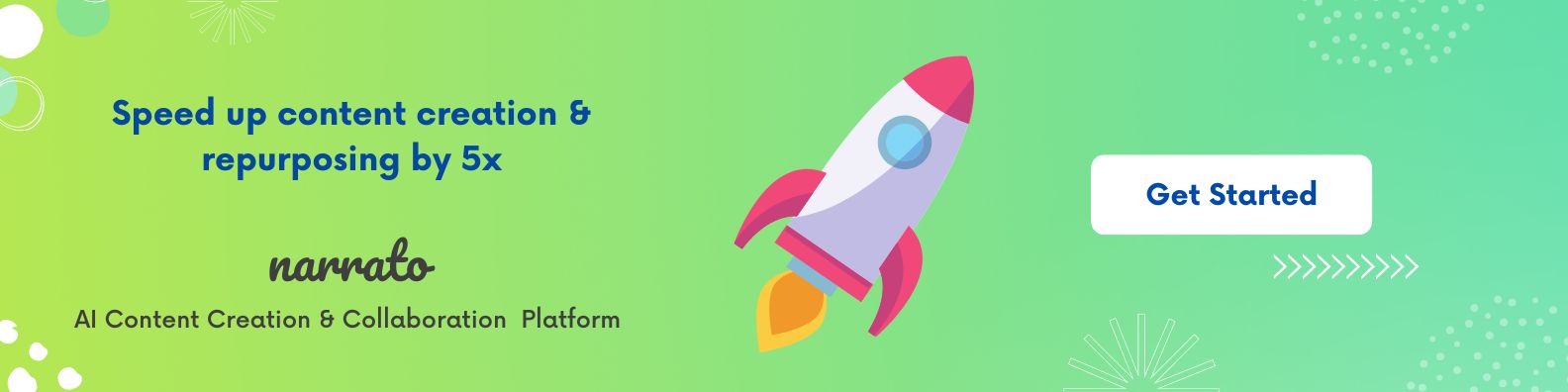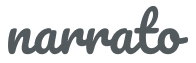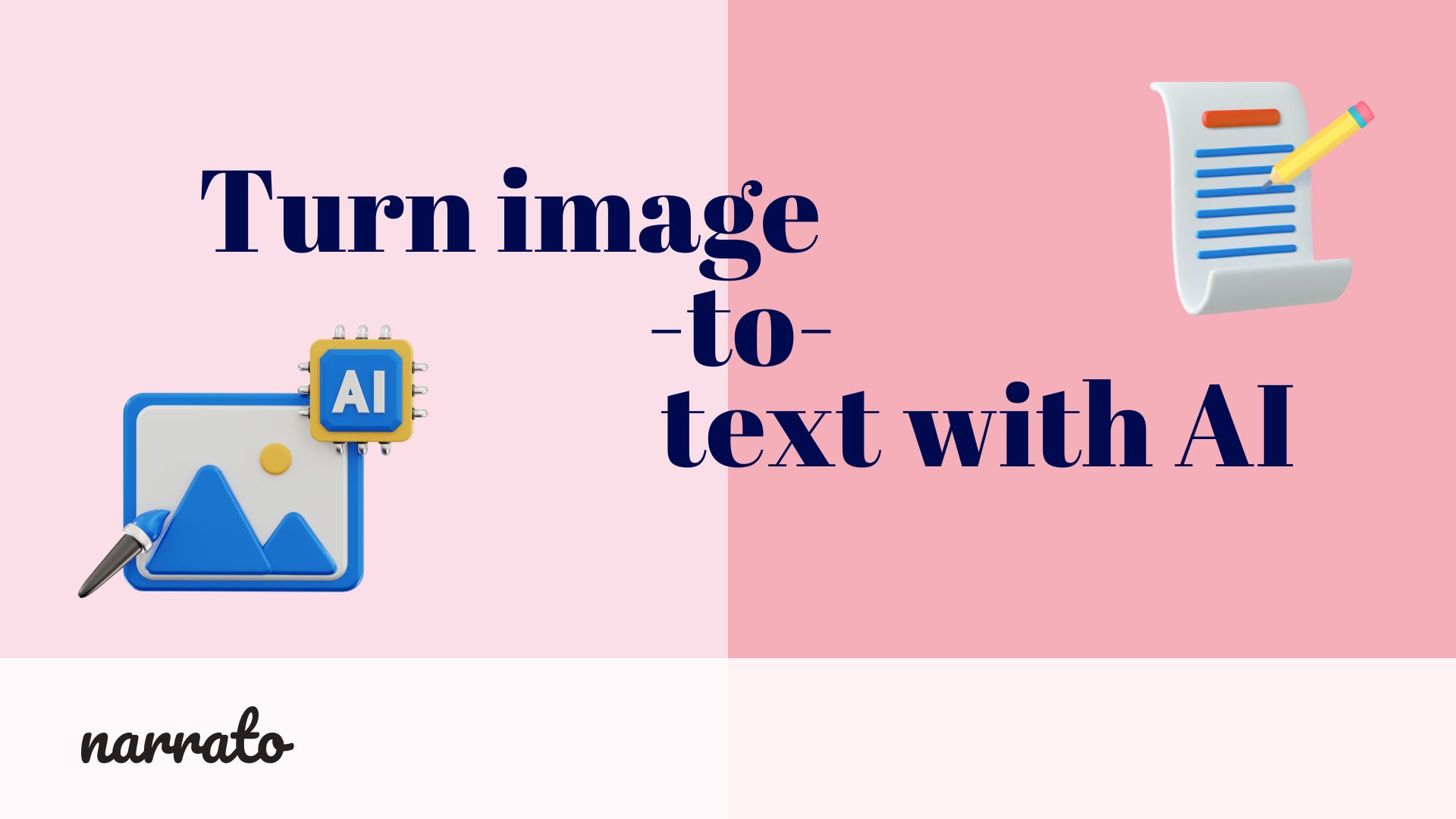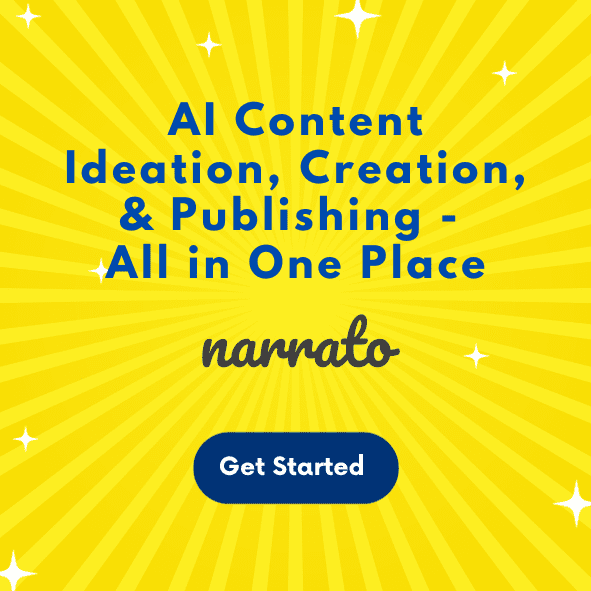Imagine having the power to turn any image into engaging, searchable, and shareable text. For content creators and marketers, this capability can transform the way you manage and leverage your digital assets. With the AI image-to-text generator, you can turn a wide range of visual media into text formats that are not only easier to work with but also optimized for reaching a broader audience.
This technology opens up a plethora of opportunities for innovation and efficiency in marketing. Whether it’s creating captions for a post on Instagram, summarizing an infographic, or turning a picture from an event into a press release, the possibilities are endless. By integrating AI image-to-text tools into your workflow, you elevate your content creation process, making it more dynamic, accessible, and effective. Let’s explore how this tool can redefine your content strategy and what types of content you can create with it to boost engagement.
Here are three ways you can create text content from images on Narrato.
- Create social media posts from images
- Repurpose images into text-based content
- Using images in AI Chat
- Best practices for using an AI image-to-text generator
TL;DR Here’s a quick guide video on Narrato’s AI image-to-text generator that you might find useful.
In the following sections, we dive deeper into each of these use cases and the types of content you can create with the image-to-text generator.
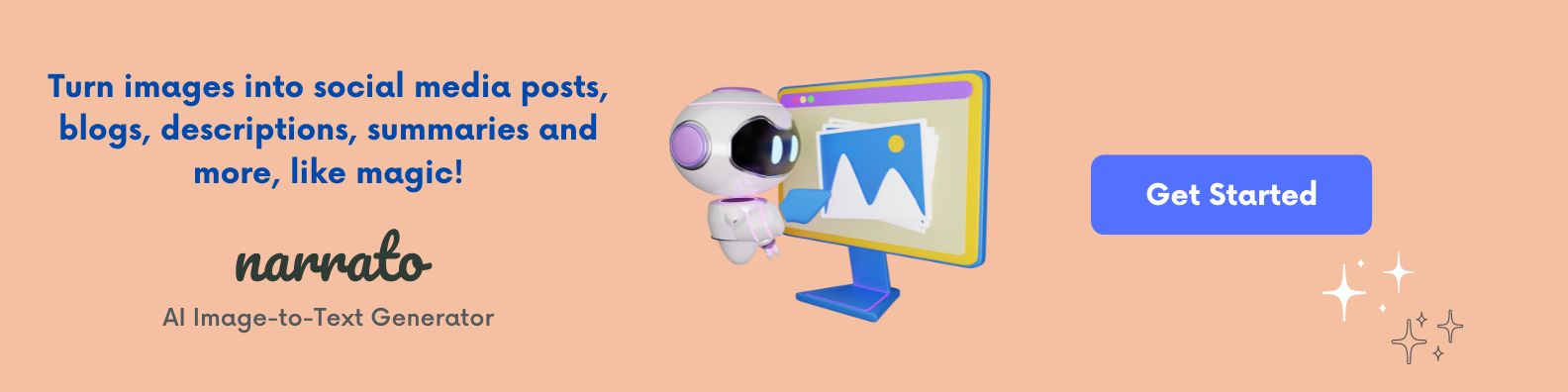
Create social media posts from images
With Narrato’s AI Vision Content Generator, you can easily create social media posts from images for any social media channel. The process is super easy. On the AI writer, search for the “Social media post from image” template, or find it under the Social Media category.
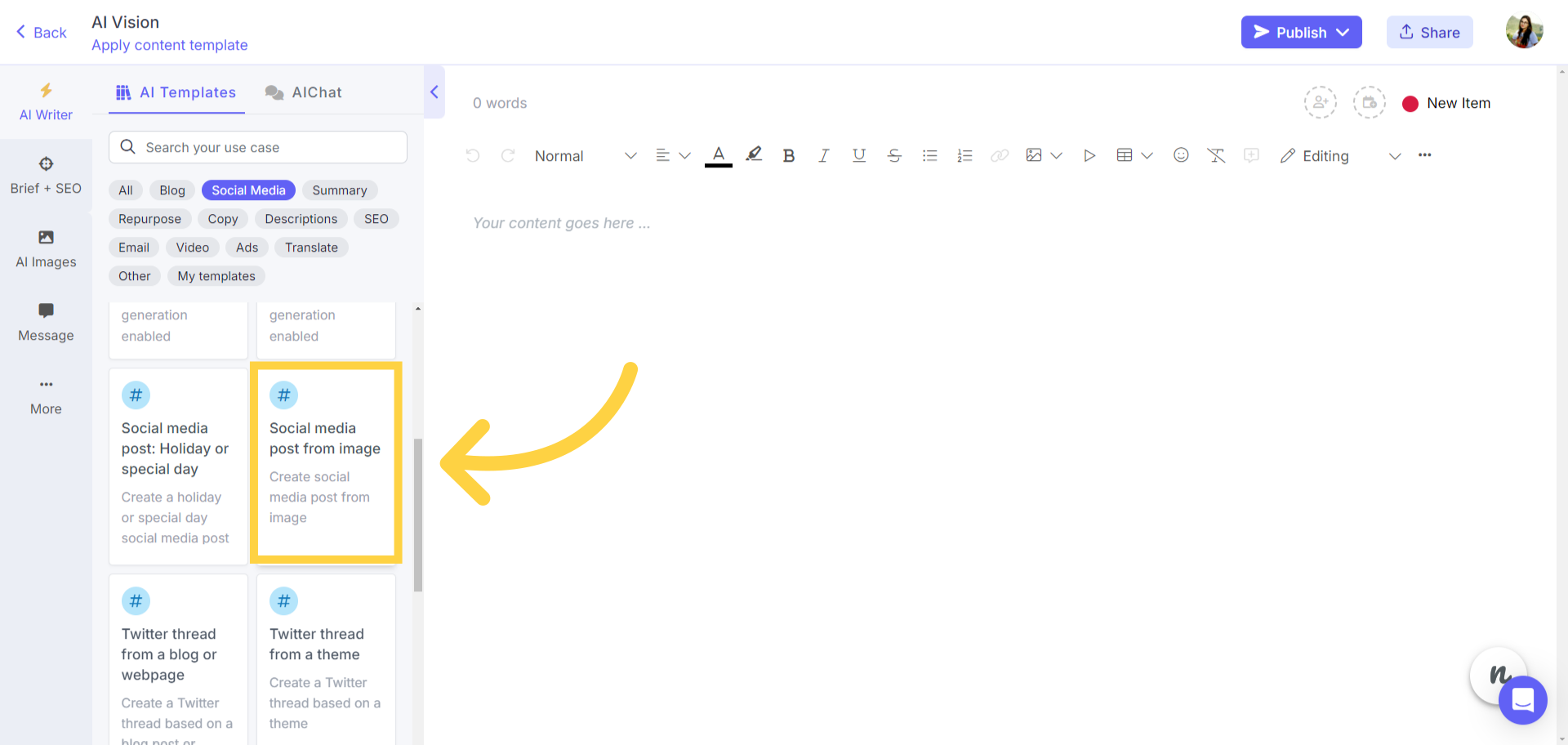
Open the template, and upload your image as a file or add a URL to the image. Choose your social media channels, and tone, and click on Generate.
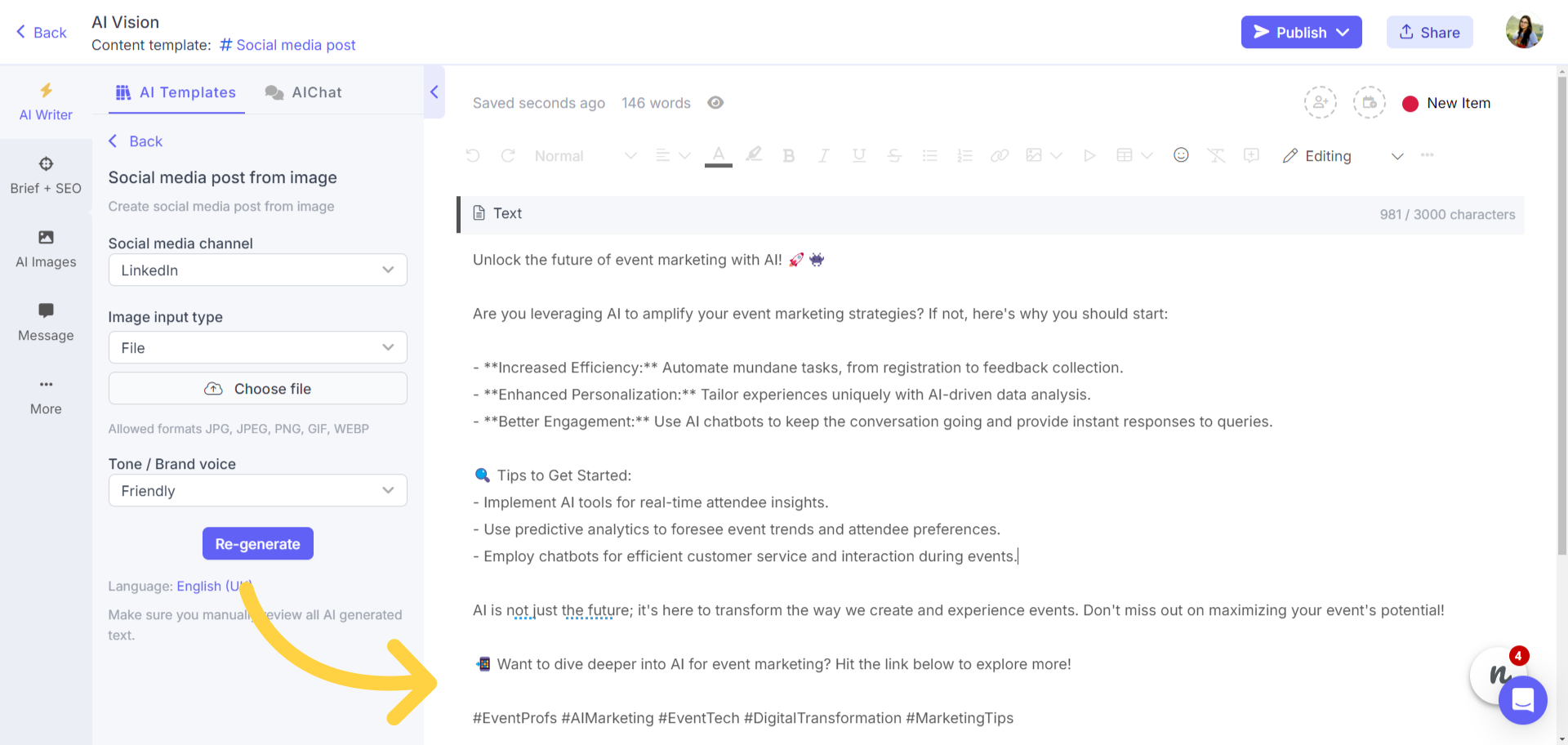
Within seconds, the AI image-to-text generator will give you a complete social media post based on the image, along with emojis, hashtags, and a CTA. In the example below, we have provided the tool with a URL of one of our blog post feature images. And this is the output generated.
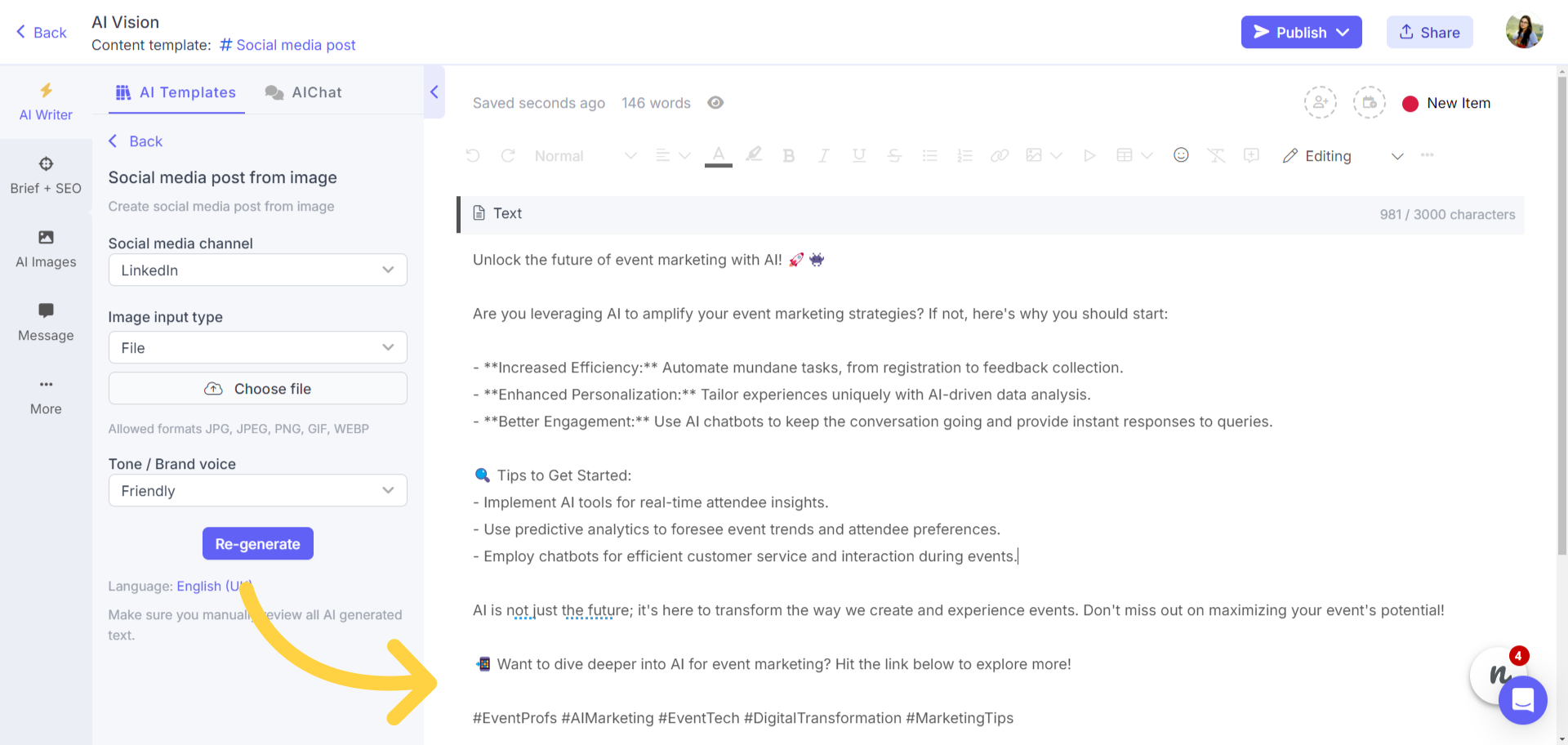
This is a great way to create social media posts to promote your blogs, events, offers, or even products. All you have to do is upload a poster, a banner, or a brochure image and the AI image-to-text generator will give you a perfect social media post based on the contents of the visual.
Let’s try this for a product and see what the output looks like. For reference, this is the image we provided.

And this is the AI-generated social media post.
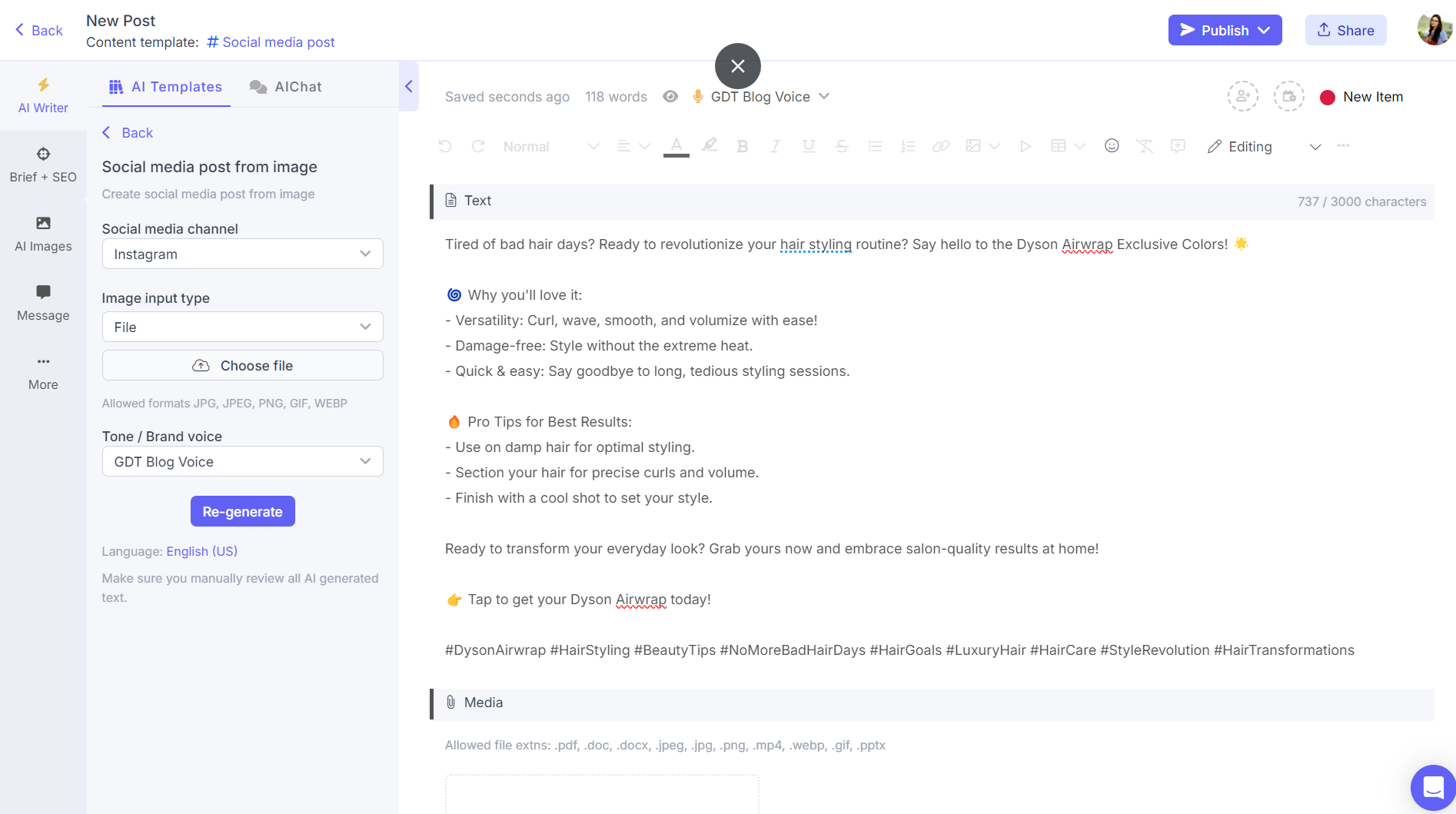
How impressive is that? The AI not only gives you a promotional post with a CTA but also adds some pro tips for your audience.
This tool does not just help with promotional posts though. You can also create educational social posts from infographics, special occasions posts from a poster, or a graphic, the possibilities are endless.
Repurpose images into text-based content
The AI content repurposing tool on Narrato is already a very versatile and dynamic tool that allows you to repurpose any content for any channel. But with the ability to repurpose images, it goes one step further.
With image support on the AI repurposing template, you can repurpose your images into blog posts, newsletters, press releases, summaries, captions, and so much more.
To use this feature, just go to the “Repurpose content” template on Narrato’s AI writer.
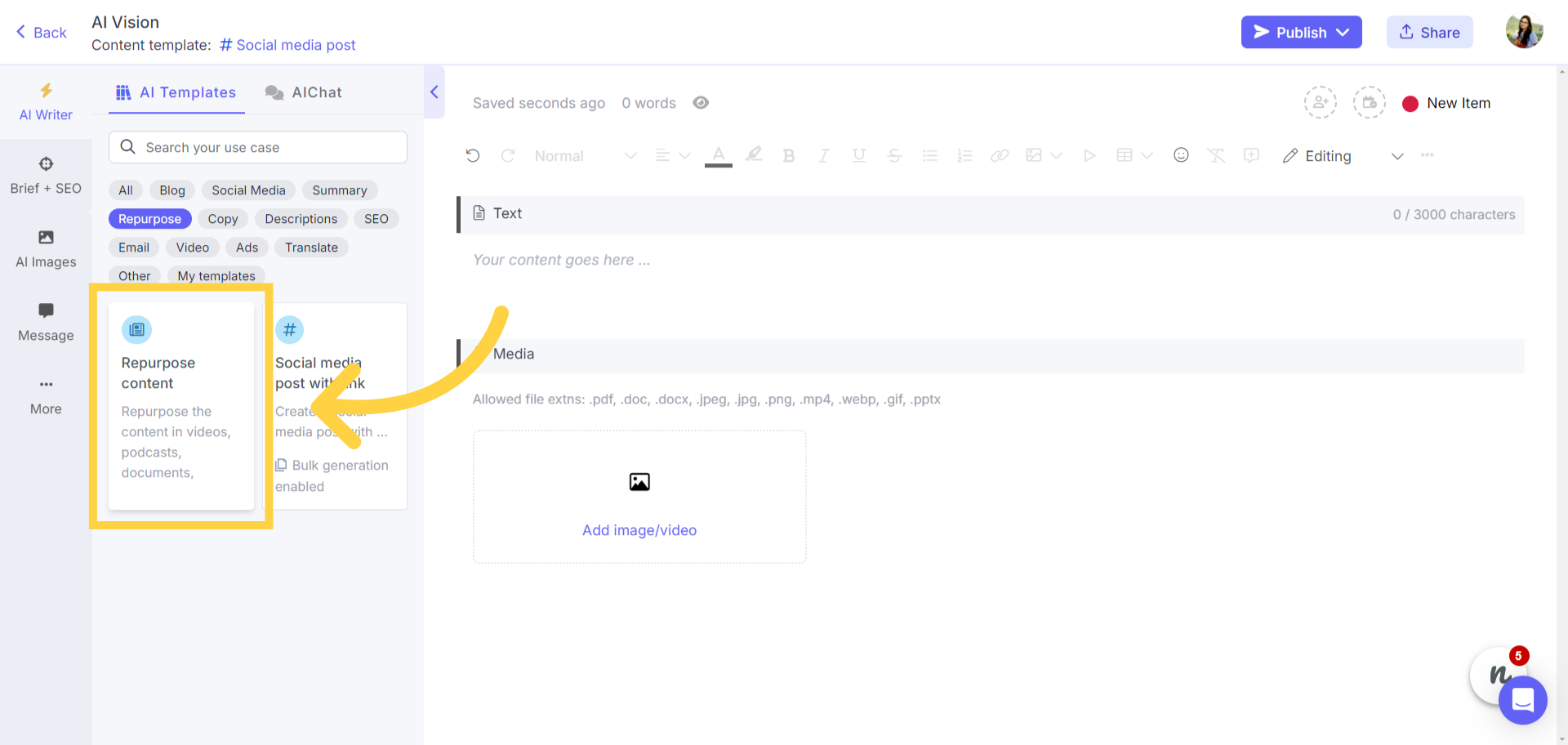
In the input format or the “Repurpose” field on the template, choose your input format as Image. The output format will be whatever you want to repurpose it to. If you don’t find your required output format on the dropdown list, just select “Other” and describe it in the dedicated field on the template. We chose to create a 300-word blog article from the image.
In this screenshot below, we’ve also included the image we’re repurposing in the bottom right corner for your reference.
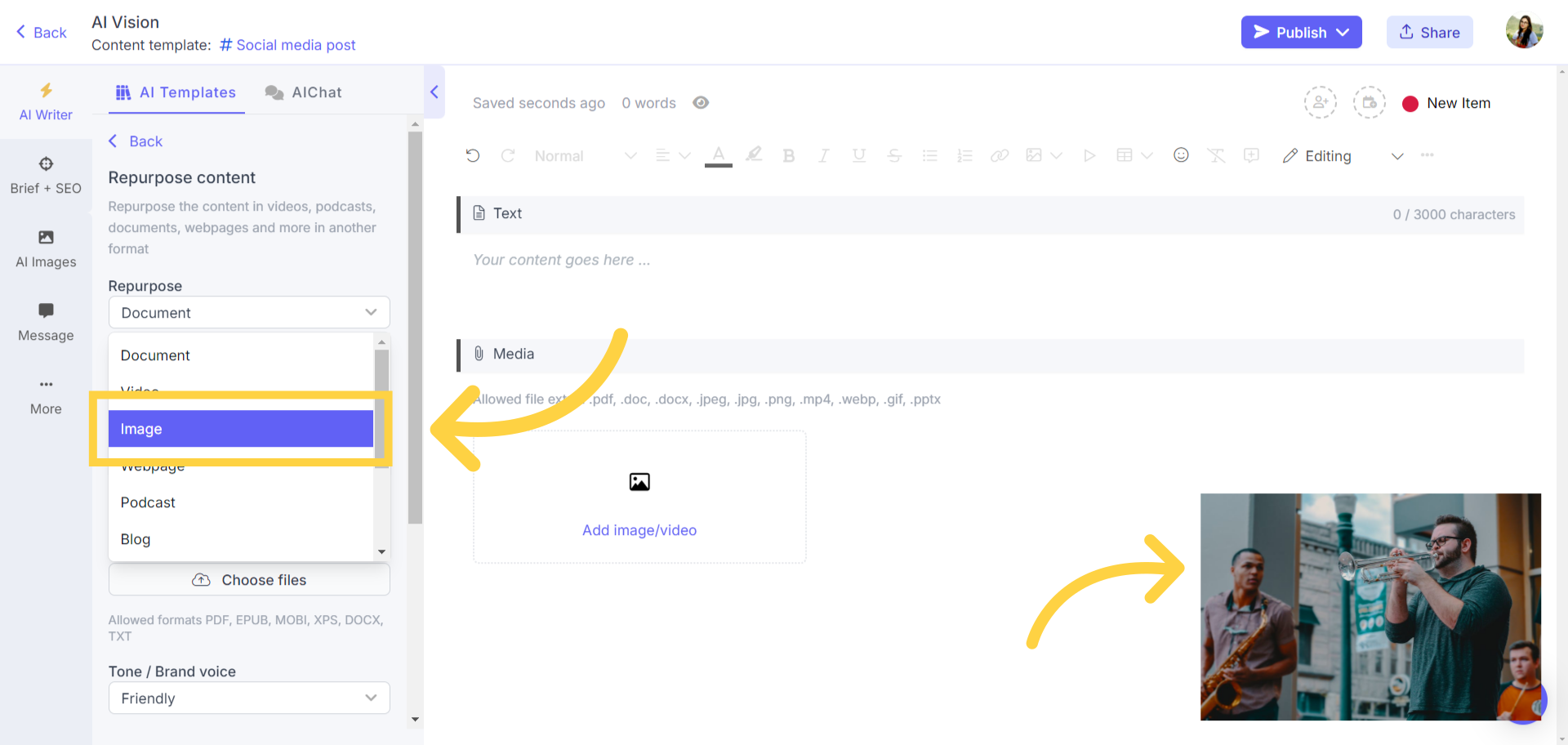
Then just add the remaining details like length, tone, and additional instructions, and click Generate.
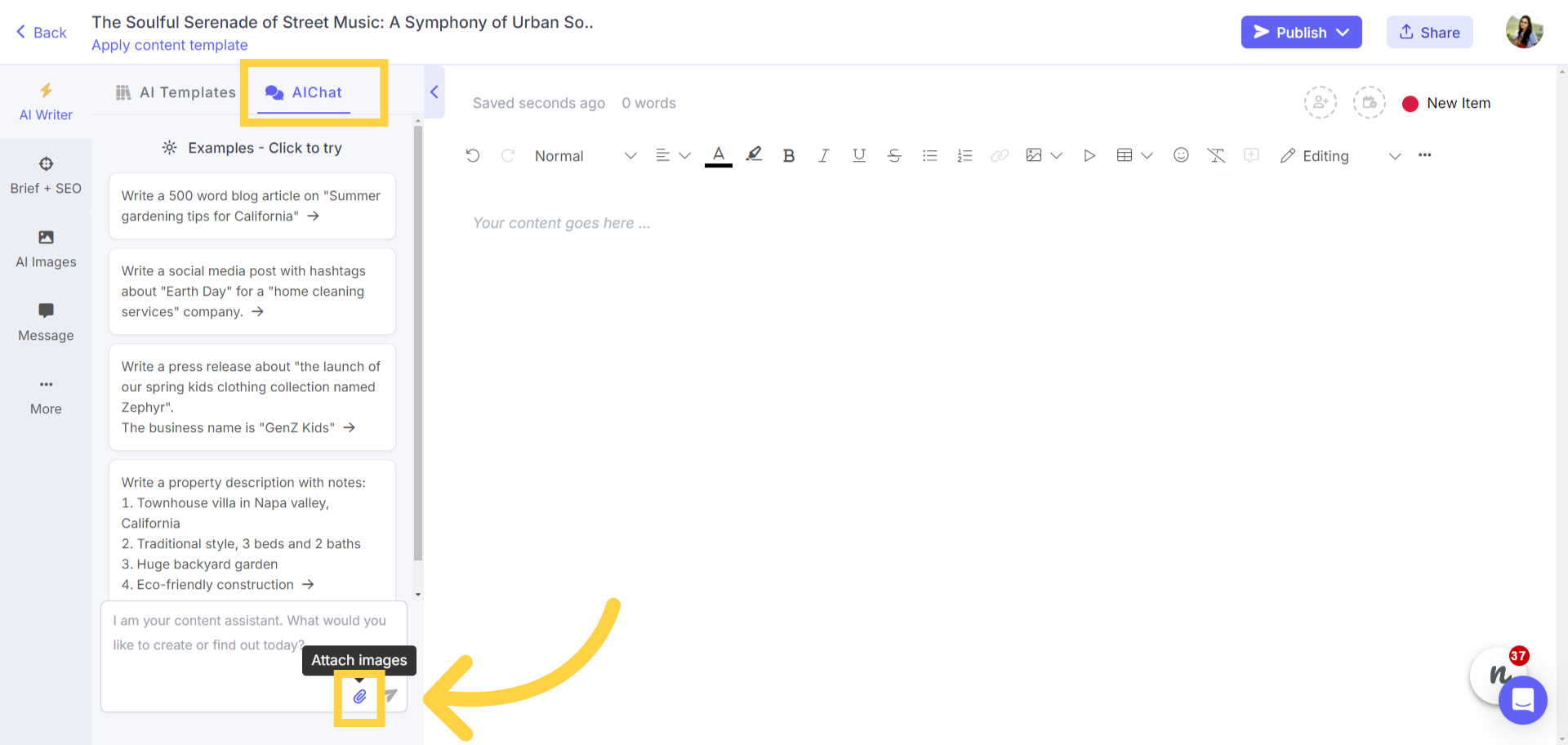
This is what the AI gave us. A beautiful representation of the music event in text, along with the CTA we asked for.
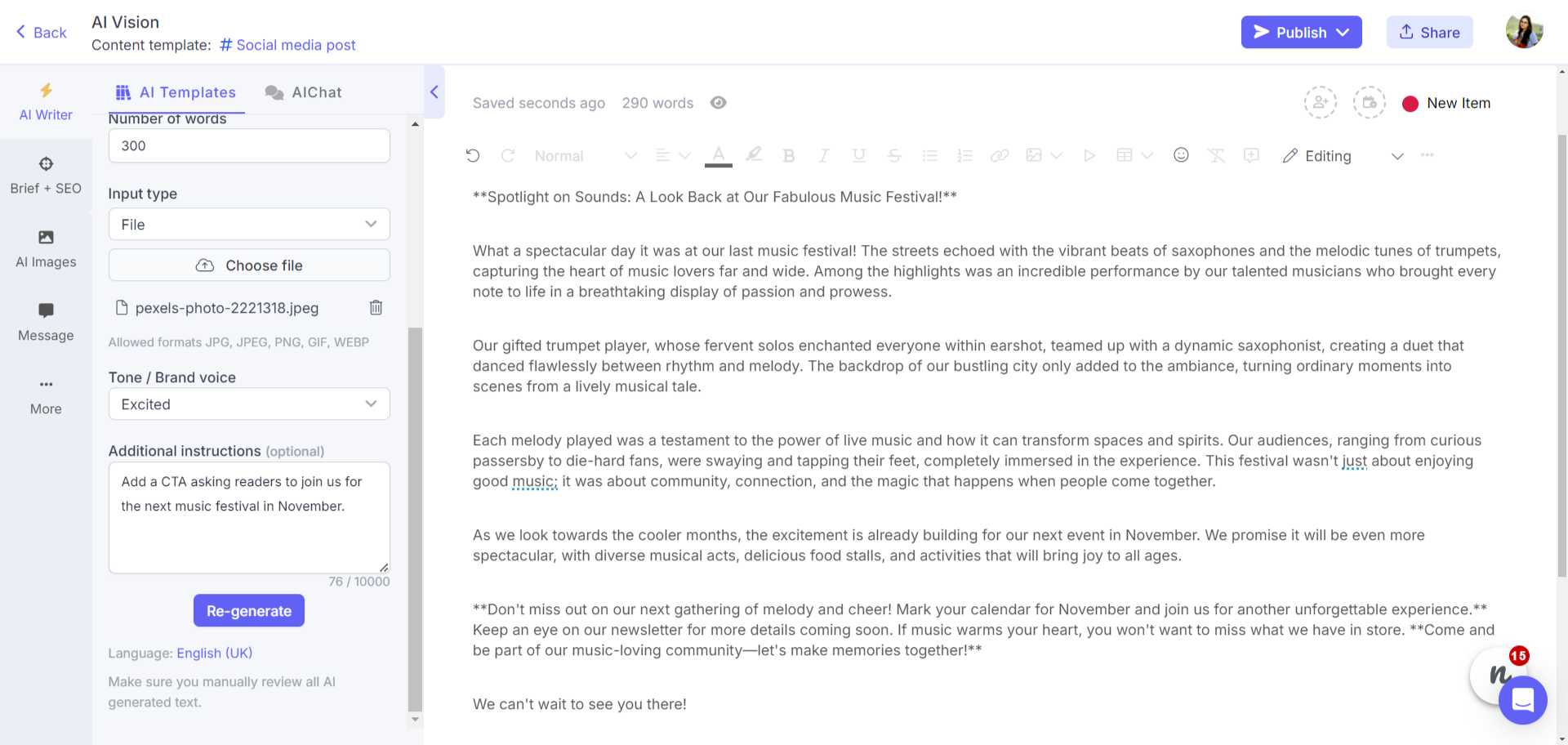
The AI content repurposing tool can repurpose images into a ton of different types of content. Some examples are –
Types of content you can create from images with AI repurposing
- Event images to press releases – This could be a huge time-saver. All you would have to do is upload a picture of your event and let AI turn it into a press release that you can simply edit and distribute.
- Images to newsletters – This would help you create newsletters out of event pictures, posters, pictures curated from industry news sites, and more.
- Infographics to summary – The AI image-to-text generator can help you describe an image succinctly, which makes it a great tool for breaking down infographics, charts, and graphs into simple text for everyone to understand.
- Images to articles or stories – The AI image-to-text generator can create entire blog articles or even stories based on an image. This could be a great way to experiment with short children’s stories, short-form articles on any topic, etc.
- Product images to ad copy – Creating attention-grabbing ad copy could get a lot simpler with this. You can simply upload a product (would work best where product features are either visible or listed in the image) and the AI can give you a well-crafted ad copy for Google Ads, social media ads, or other marketplaces.
- Property descriptions – By simply uploading an image of a property, you can generate detailed and accurate descriptions effortlessly. This is extremely easy to do as long as most of the key features of the property are captured in the images.
These are just a few applications of the AI content repurposing tool with image support, but there is so much more you can do with it. Just keep experimenting, trying to generate different types of text-based content with images, and see what kind of output the AI tool gives you. It’s important to review all the AI-generated content, however, to ensure it aligns with what you are looking for and is factually correct.
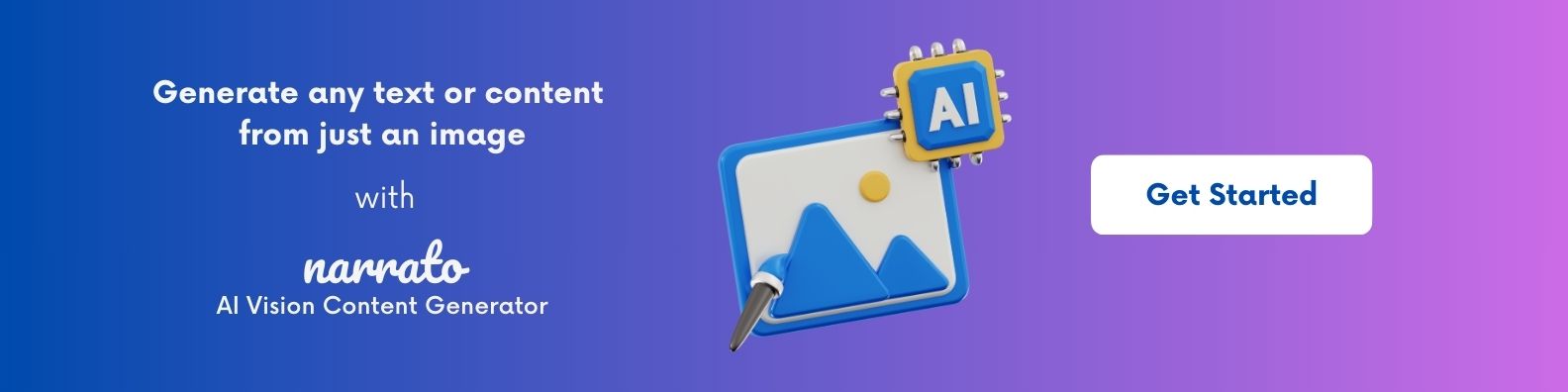
Using images in AI Chat
Narrato’s AI Chat also supports images. Imagine the sheer amount of possibilities this opens up for you! You can simply upload one or more images on the AI Chat and enter your prompt to generate any text based on the images. You could ask AI any questions about the images or generate any other content.
Here’s how it works. Open the AI Chat on a content task page, and attach your images.
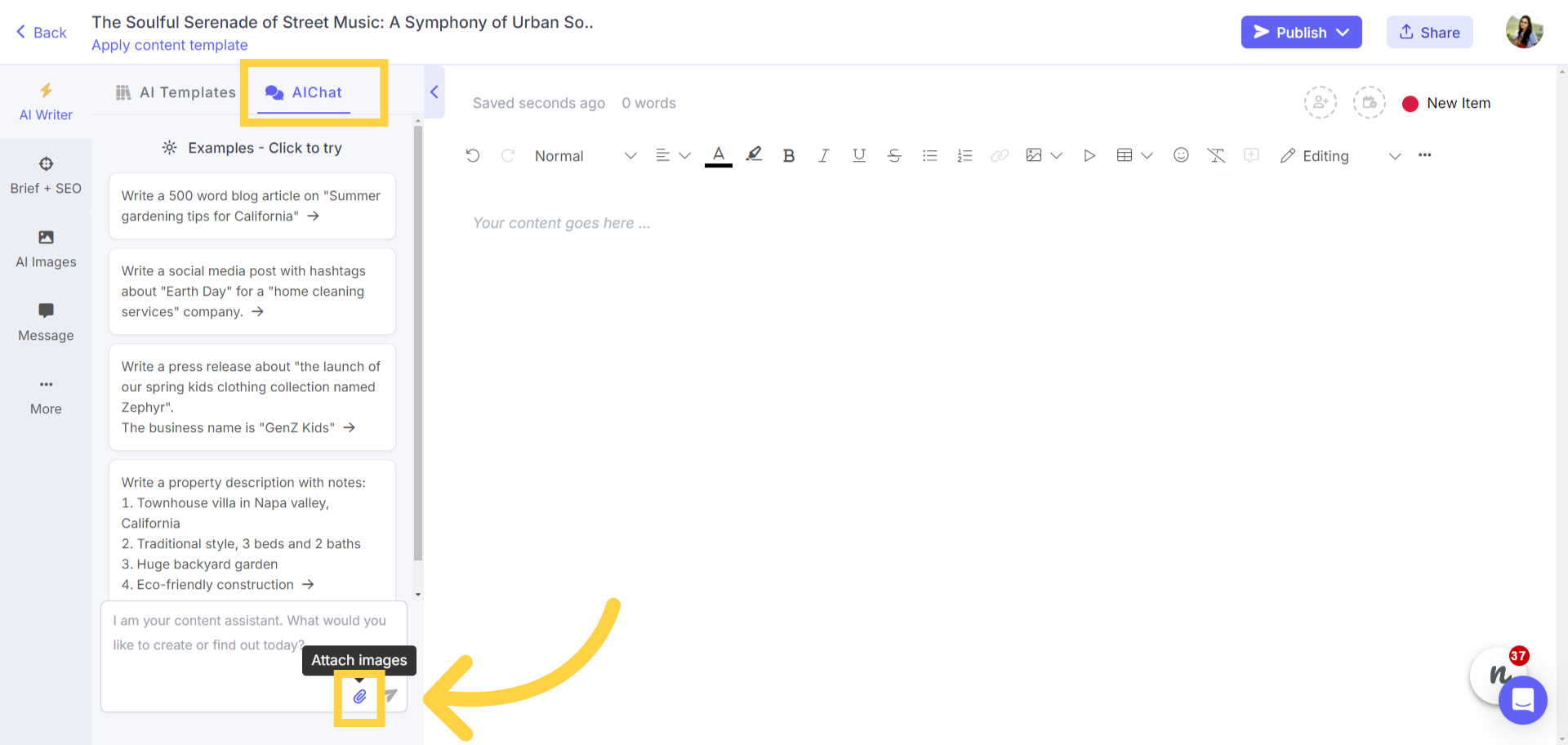
Then type in a suitable ChatGPT prompt for content creation or a question, and hit enter.
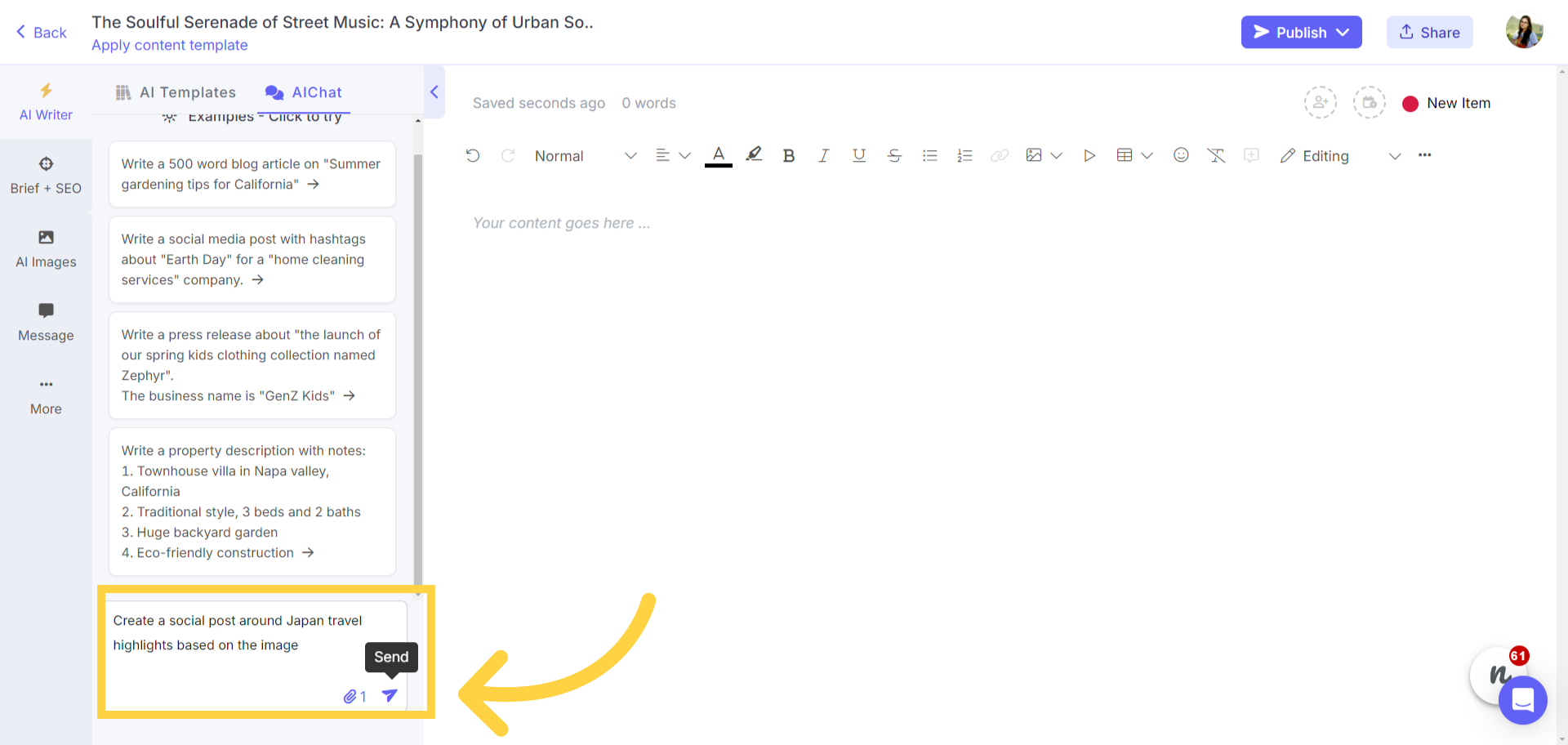
Within seconds, the AI tool will give you the answer to your query or the content you asked for. You can add the content to the editor in just one click.
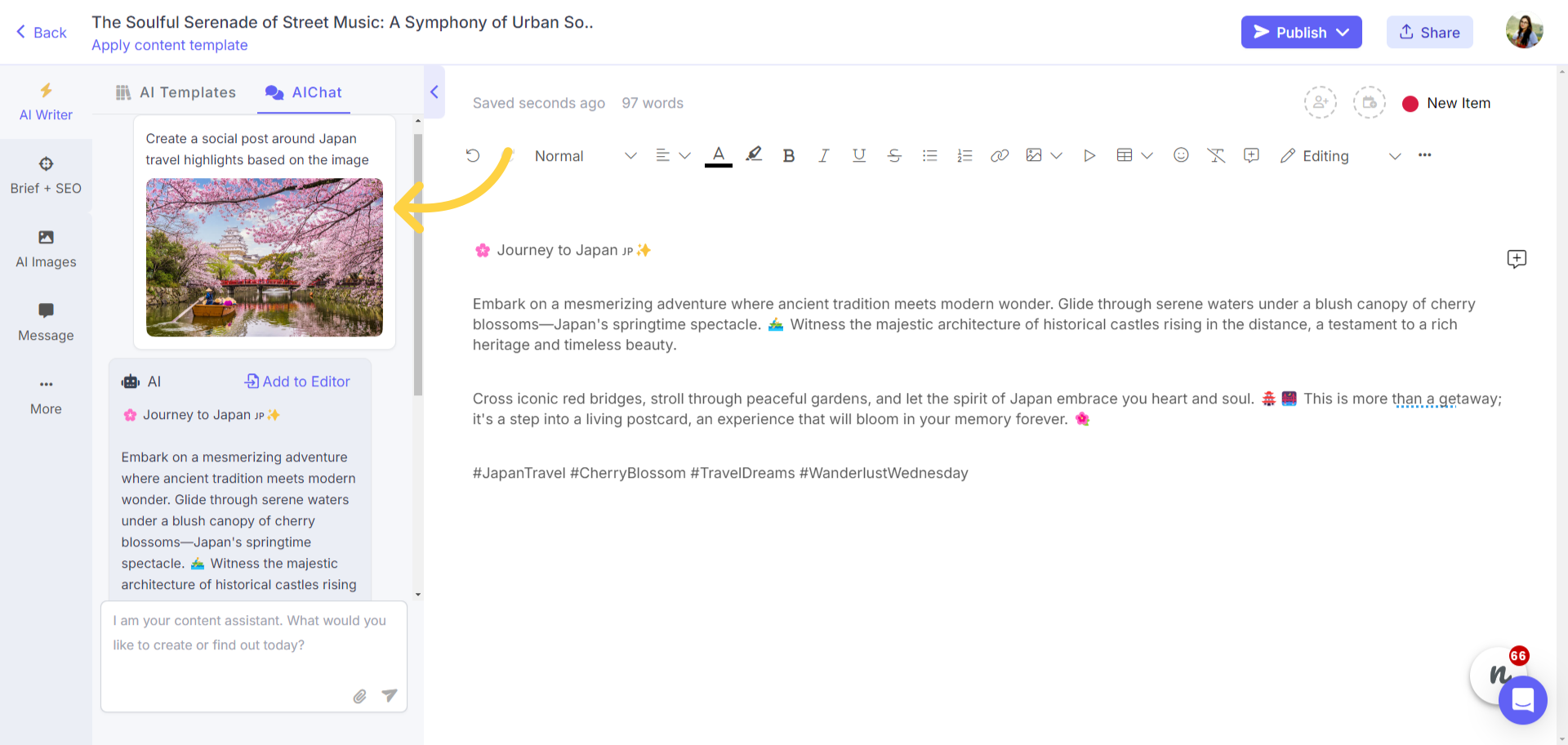
With image support on AI Chat, you can carry out research, create content flexibly with any prompt of your choice, generate ideas, and do a lot more.
Types of content you can create from images with AI Chat
Apart from the types of content we’ve already discussed above, you can use the image support on AI Chat to create –
- Answers for FAQs about products, properties, destinations, etc.
- Image alt text for SEO
- Captions for images to publish in e-magazines, articles, and reports
- Research summaries with images as reference
- Meme ideas or post ideas from reference images
What other way would you use AI Chat with image support? We’d love to hear your ideas!
Best practices for using an AI image-to-text generator
AI image-to-text generators can transform the way you create content, making the process faster, more efficient, and incredibly versatile. To ensure you get the most out of this innovative technology, it’s essential to follow some best practices. Following these best practices will enhance the accuracy and quality of the generated text, providing superior results that can be seamlessly integrated into various types of content. Here are a few best practices to adopt when using an AI image generators.
1. Choose high-quality images
The foundation for accurate text extraction lies in the quality of the images used. Ensure that the images you select are high-resolution and free from distortions. Blurry or pixelated images may result in errors or incomplete text extraction, impacting the overall quality of your content. High-quality images provide clearer input data, which the AI can process more effectively.
2. Optimize image lighting and contrast
Optimal lighting and contrast are crucial for the AI to distinguish elements like text, people, or other objects from the background accurately. Ensure that your images have sufficient lighting and contrast for the subject to stand out clearly. Avoid images with shadows, reflections, and taken in extremely bright spots as these can obscure the image and lead to inaccuracies. Proper lighting and contrast will enhance the AI’s ability to decode the image into text correctly.
3. Simplify backgrounds
A cluttered background can confuse the AI, leading to errors in text generation. The subject of your image should be the focal point so that the AI knows what it is looking at. If possible, use images with plain or simple backgrounds. A busy backdrop might cause the AI to misinterpret elements within the image as part of the subject, resulting in incorrect outputs. Of course, this varies from one use case to another. For instance, if you are using an image of a crowded farmer’s market to generate a news article, you cannot eliminate the busy background. However, if you are trying to summarize an infographic, a cleaner and simpler background works best. Take your call depending on the situation.
4. Use clear and legible fonts
Wherever there’s text on an image that is to be used by the AI for generating content, make sure that the text is legible. Different fonts can present varying levels of difficulty for AI to interpret. Opt for images with clear and legible fonts that are commonly used and well-defined. Script or overly decorative fonts may not be as easily recognized as standard, straightforward ones. The clearer the font, the easier it is for the AI to process the text accurately, leading to better results.
5. Proofread and edit the AI-generated text
Even with the best practices in place, it’s always a good idea to proofread and edit the AI-generated text. While the AI is extremely powerful, it’s not infallible and might occasionally make errors, especially with complex text structures or unusual fonts. Reviewing and editing the content ensures it meets your quality standards and aligns perfectly with your intended message.
By following these best practices, you can harness the full potential of AI image-to-text generators, producing high-quality, accurate content with ease.
Also Read: Generative AI Use Cases: 4 AI Image to Text Generator Use Cases in Marketing
Wrapping up
Embracing Narrato’s AI Vision Content Generator can fundamentally transform the way content creators and marketers operate. By effortlessly converting images into well-crafted text, this AI image-to-text generator tool opens up a world of possibilities for your content strategy. Whether you’re generating blog posts, social media content, product descriptions, travelogues, or anything else, Narrato’s AI image-to-text generator can make your pictures speak and turn them into content effortlessly.
To maximize the potential of this powerful tool, it’s essential to adhere to the best practices shared throughout this blog post. Doing so will not only enhance the quality of your content but also streamline your workflow. If you haven’t yet, try out the AI Vision Content Generator on Narrato.