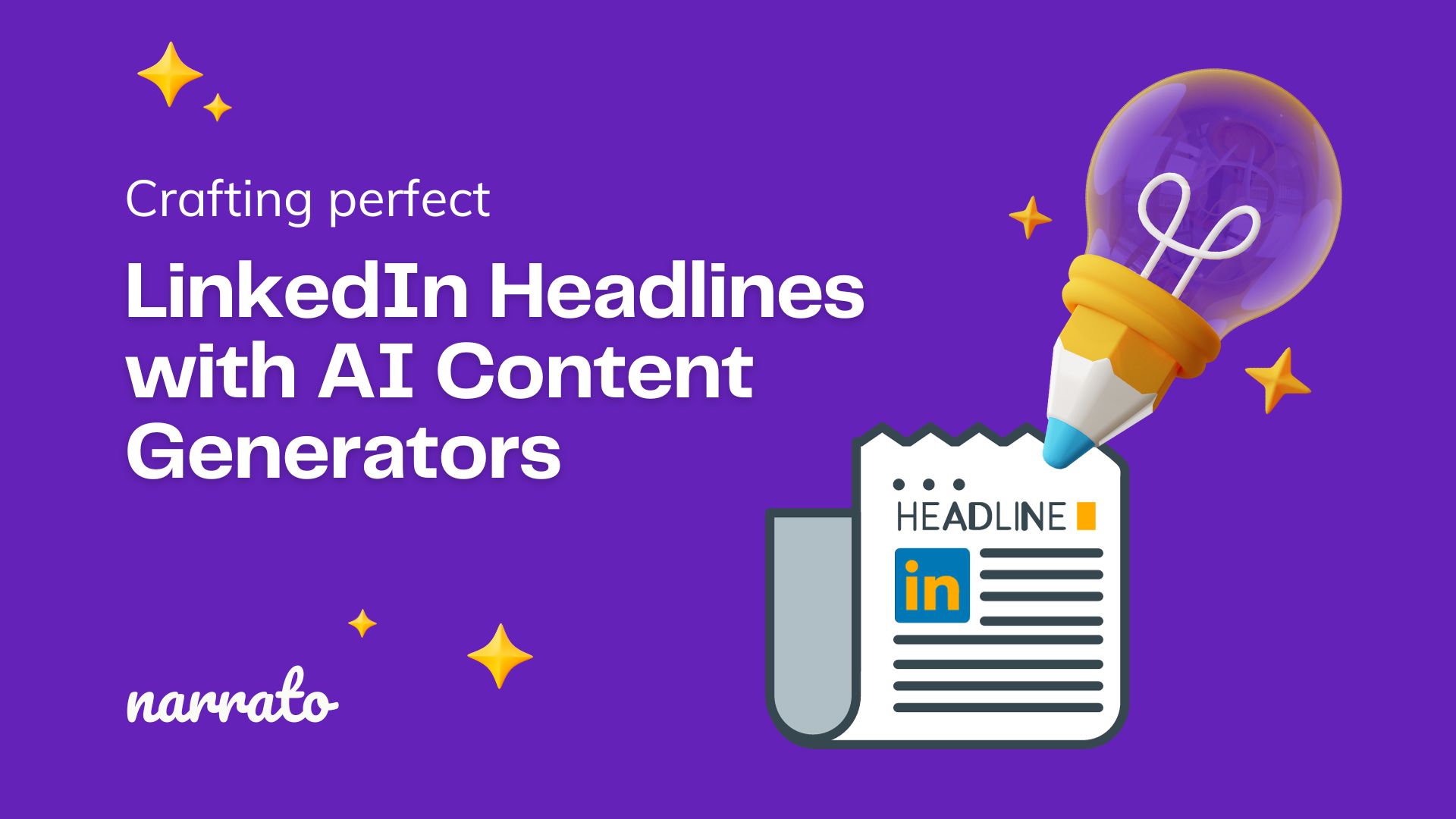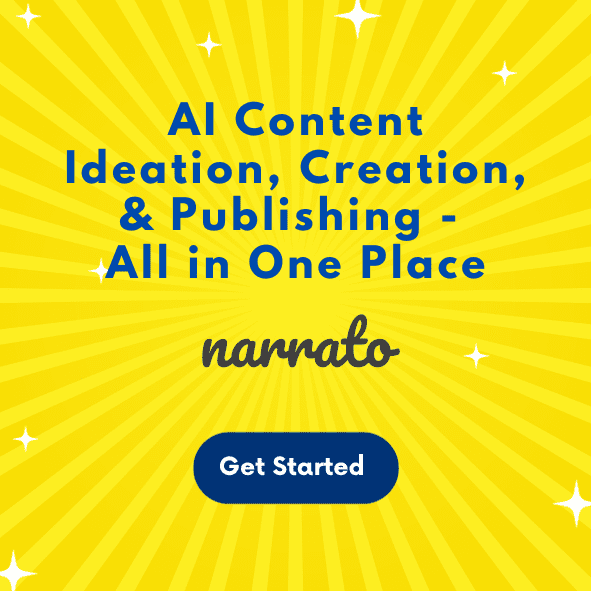A powerful LinkedIn headline sets your profile apart.
From captivating potential customers to impressing recruiters, the right profile headline helps establish your professional identity.
If you’re looking to beat writer’s block and create a professional headline for your LinkedIn profile, keep reading.
This guide will show you how to craft a quick, catchy headline that wins over your target audience using an AI headlines generator or custom AI templates for LinkedIn headlines.
TL;DR Here’s a quick video summarizing this article.
What makes a powerful headline on LinkedIn?
Step 1: Know your goals and what you need to do to achieve them
Step 2: Know your audience and target message
Step 4: Create a simple lead generation strategy
Step 5: Use all of the above info to create relevant AI prompts
Step 6: Plug in the prompts and adjust text to your style and tone preferences

What is a LinkedIn headline?
A LinkedIn headline near the user’s profile picture resembles an elevator pitch.
It’s a summary that describes your core skills and relevant experience to win over target customers, HR reps, or recruiters.
For instance, Tailor Brands, a branding and formation company for aspiring business owners, has the following LinkedIn headline:
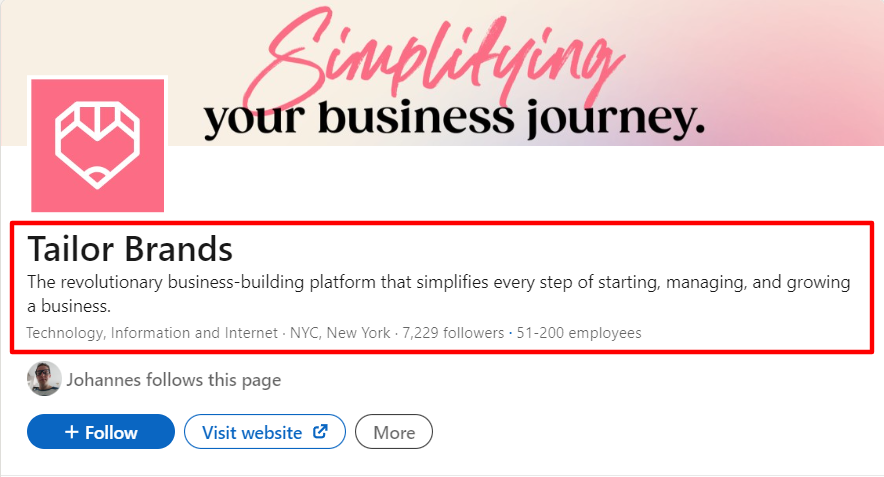
And Later, a social media scheduling platform for marketers uses this headline:
“Level up your social media marketing strategy ✨ Schedule, plan, engage & grow 🌴”
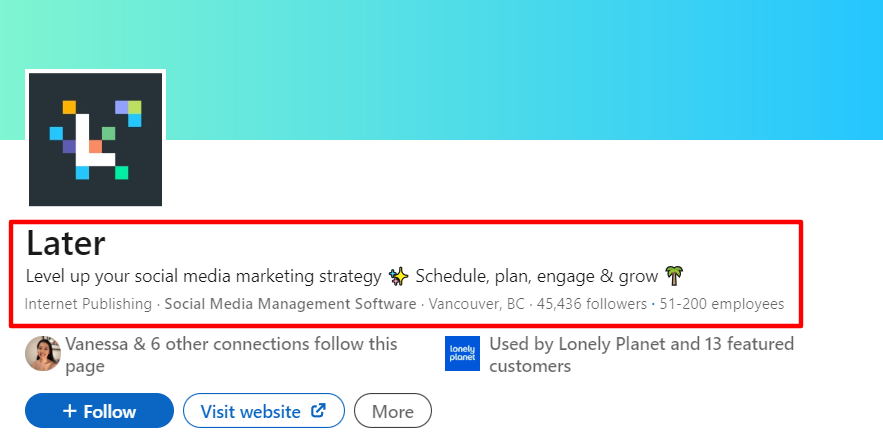
What makes a powerful headline on LinkedIn?
Powerful headlines on LinkedIn sum up your professional experience, purpose, and relevant skills in a short and captivating way.
They also include relevant keywords to boost SEO potential.
If you’re looking for a prospective employer, consider including your current job title, years of experience, and why you love what you do in your profile headline.
If you’re a business owner, consider using your unique selling proposition or value statement. Tailor this to your target audience to generate strong leads on LinkedIn.
With this in mind, let’s walk through how to set up your headline, step by step:
Step 1: Know your goals and what you need to do to achieve them
It’s important to know exactly what you’d like your headline to help you achieve.
For instance …
Goal: To spread the word about our latest AI-guided selling software.
How to achieve our goal: We’d like to generate qualified leads on LinkedIn and nurture them with automated email marketing sequences to conversion. We’ll add links to relevant lead magnets in our headline to boost generation potential.
Step 2: Know your audience and target message
Understand who you’re selling to and why your skills or business is the best solution to their problems.
Create a value proposition to firm up your business intent.
For instance …
Our audience: Ambitious enterprise e-commerce brands planning high-growth strategies.
Our value proposition: “Never guess what your customers want. Let AI guide them to the exact make, model, color, and features they’re looking for. These are just a few of generative AI use cases. Sign up for a guided selling demo to learn more.”
Step 3: Create a style guide
Represent your professional or brand identity to a tee by creating a style guide to help craft your LinkedIn headline.
In your style guide, be sure to include your:
- Language preferences: For instance, English and Spanish
- Messaging style: i.e., Short and snappy, thought leadership
- Tone: For example, conversational expert
- Terms to use and avoid, for instance:
- Do use: Platform, Guided Selling, Flows
- Don’t use: Hub, Quiz, Finders
- Calls to action: i.e., “Download our free guide,” “Sign up for an early bird discount,” “Sign up for a free demo.”
Step 4: Create a simple lead generation strategy
Give ideal employers or customers a reason to provide contact details or reach out to you.
For instance, if you’re a business owner, create relevant lead magnet opt-in pages and link these in your profile headline to generate prospects. LinkedIn users must provide their email addresses, name, and other contact details to download your gated content assets. This also allows you to follow up via email with custom offers.
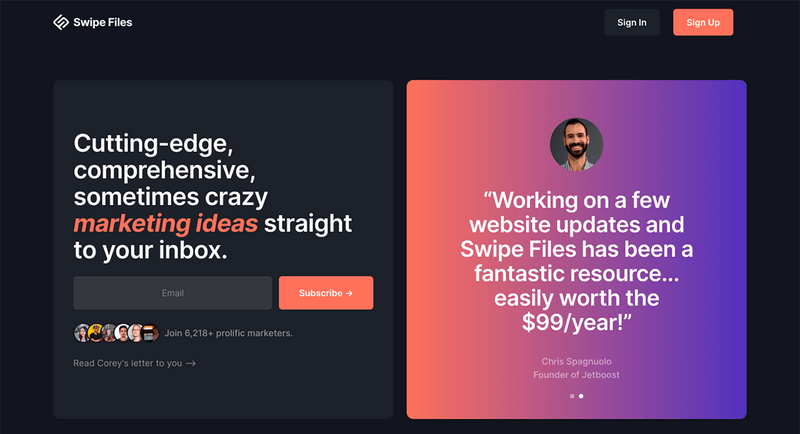
Update your lead magnets to test which ones generate the most leads. You can also update them according to your overarching marketing strategy.
For example, you could change your lead magnet across all of your social media profiles every month or quarter to align with the rest of your campaigns.
If you’re a professional, link your digital business card or resume website within your headline, where relevant. Make sure this link leads to an easy-to-read digital profile or site that allows employers to quickly reach out to you via a form or by clicking to copy your email address. Consider implementing DMARC quarantine to enhance email authentication and ensure a more secure communication channel.
If you need help crafting copy for these landing pages and digital profiles, an AI copywriting tool can help with this too. Just provide some context and set your desired tone, and the AI tool can generate compelling copy for your opt-in pages and website. Here’s an example from Narrato’s AI copywriter.
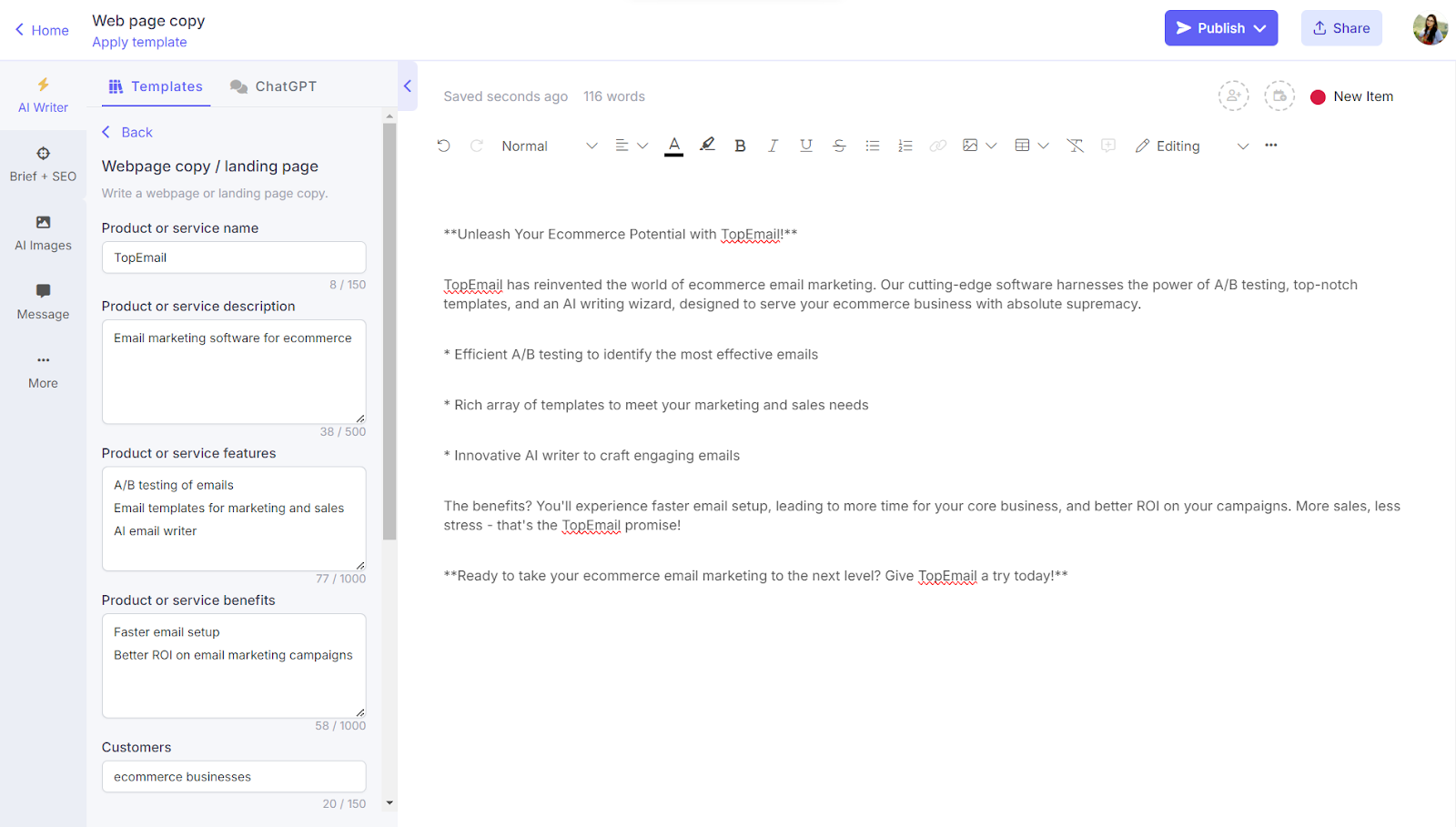
After preparing your lead magnets, opt-in pages, or professional contact website, move on to step five.
Step 5: Use all of the above info to create relevant AI engineering prompts
Review everything you’ve compiled so far to create relevant AI writing prompts for your AI writing tool.
Standardize these by adding them to your style guide for easy use. Or, if you are using Narrato, turn these prompts into reusable custom AI templates.
When creating these, be as specific as possible. The AI writer needs to know your style rules and content expectations to generate headline examples as close to your intentions as possible.
Here are some examples of specific prompts that could help an AI writing assistant generate aligned text:
Example 1:
“Please write a LinkedIn headline in English using a conversational expert tone and no passive voice. Please explain that our agency helps luxury real estate professionals set and accomplish big career goals. With our expert coaches and CRM software, real estate agents can build the dream jobs they’ve always wanted. Please also explain that our agents will have beautiful websites and qualified leads in just 30 days. Write this using no more than 220 characters.”
Example 2:
“Please write a short and snappy LinkedIn headline in English. Please reframe the following text to focus on an enterprise e-commerce audience with ambitious growth goals: ‘Never guess what your customers want. Let AI guide them to the exact make, model, color, and features they’re looking for. Sign up for a guided selling demo to learn more. Write this using no more than 220 characters. Please avoid terms such as hub, quiz, and finders.”

To turn these prompts into reusable templates on Narrato, all you have to do is provide the variables within the prompt in curly brackets, save, and test the template. The next time you need to create a LinkedIn headline you can simply input the variables on the custom AI template and click generate. Here’s an example.
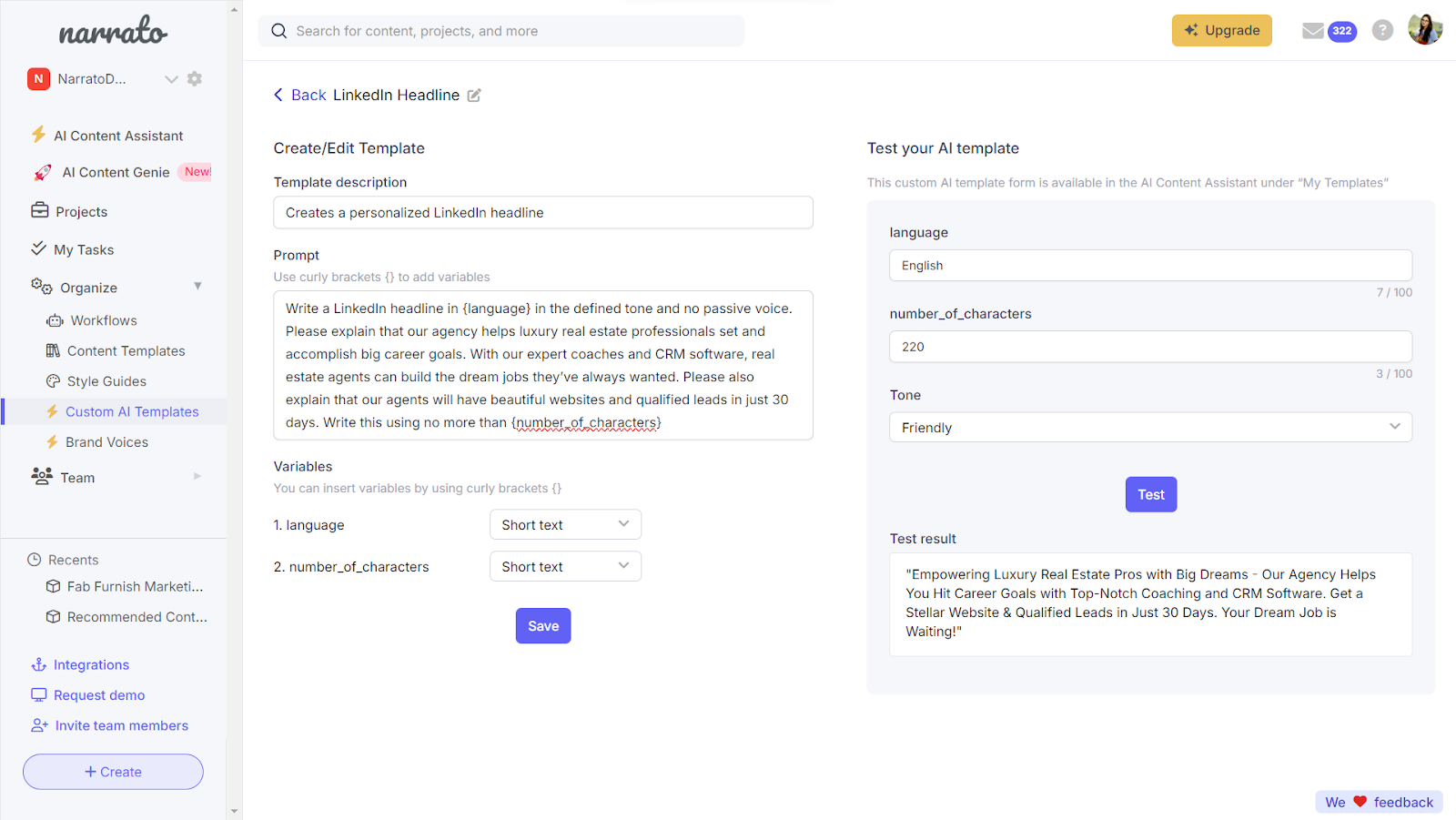
Step 6: Plug in the prompts and adjust text to your style and tone preferences
It’s time to generate your LinkedIn headline options!
Choose your custom AI template, and generate your headline. Rinse and repeat until you have a list of LinkedIn headline options that you really like.
You can also use the pre-built AI headline generator available under the AI Content Assistant for this purpose.
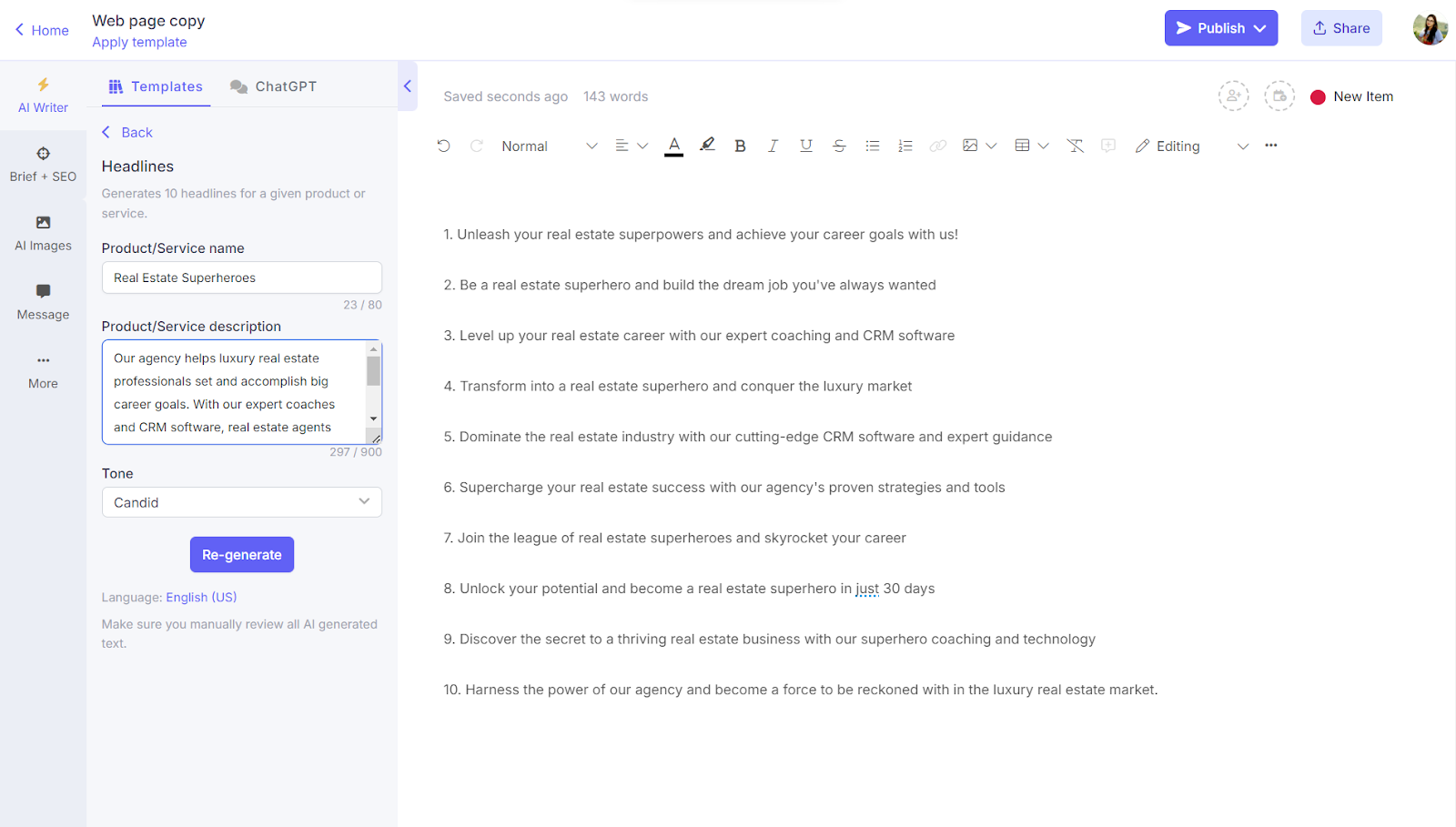
After you have your options, A/B test them to see which ones generate the most prospective employers or business leads.
Use the results from testing to finalize your LinkedIn headline.
Then, add your profile photo, such as a professional headshot or business logo, and tailor the rest of your LinkedIn profile to your ideal customers or prospective employers.
Wrapping up
And there you have it!
Follow the six steps in this guide to create a LinkedIn profile headline that helps you achieve your professional goals.
And if you’re looking to elevate your content with cutting-edge AI tools for writing, editing, and optimizing … Try Narrato for free today. It has helpful AI tools for creating LinkedIn content besides headlines, like LinkedIn post generator, AI LinkedIn ad generator, and more.
Here’s to your success!
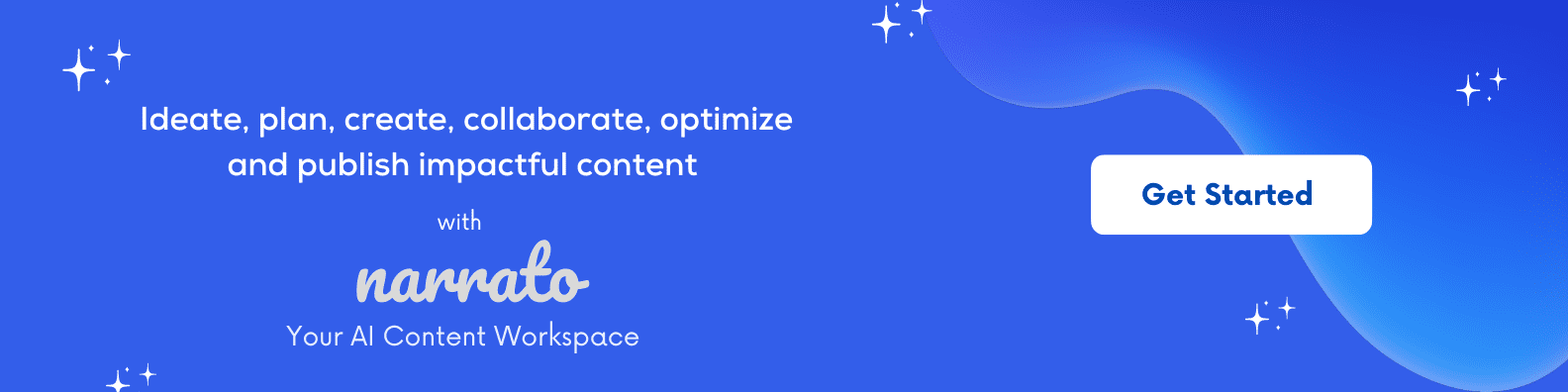
Author Bio:

Jeremy is co-founder & CEO at uSERP, a digital PR and SEO agency working with brands like Monday, ActiveCampaign, Hotjar, and more. He also buys and builds SaaS companies like Wordable.io and writes for publications like Entrepreneur and Search Engine Journal.