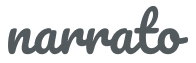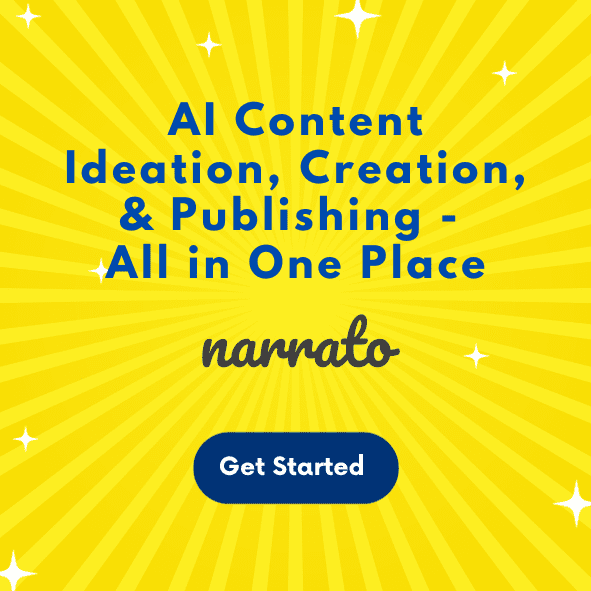What indicates a strong LinkedIn presence? If you’re thinking it’s the size of your LinkedIn network, think again. Network size alone doesn’t guarantee influence on this platform. The real measure of a strong LinkedIn presence is your voice and authority on the platform, and the best way to build that is by sharing engaging content, consistently. LinkedIn post generator is here to help you with that.
Light on jargon and heavy on practical tips, this blog post will tell you all you need to know about using a LinkedIn posts generator to boost your LinkedIn presence.
TL;DR Here’s a quick video summarizing this article.
What is a LinkedIn post generator?
How to use a LinkedIn post generator to create better content?
- Get creative post ideas from the LinkedIn post generator
- Use the LinkedIn post generator to craft your social media posts
- Generate visuals for your LinkedIn post using AI
- Repurpose content using a LinkedIn post generator
Tips and best practices for posting on LinkedIn
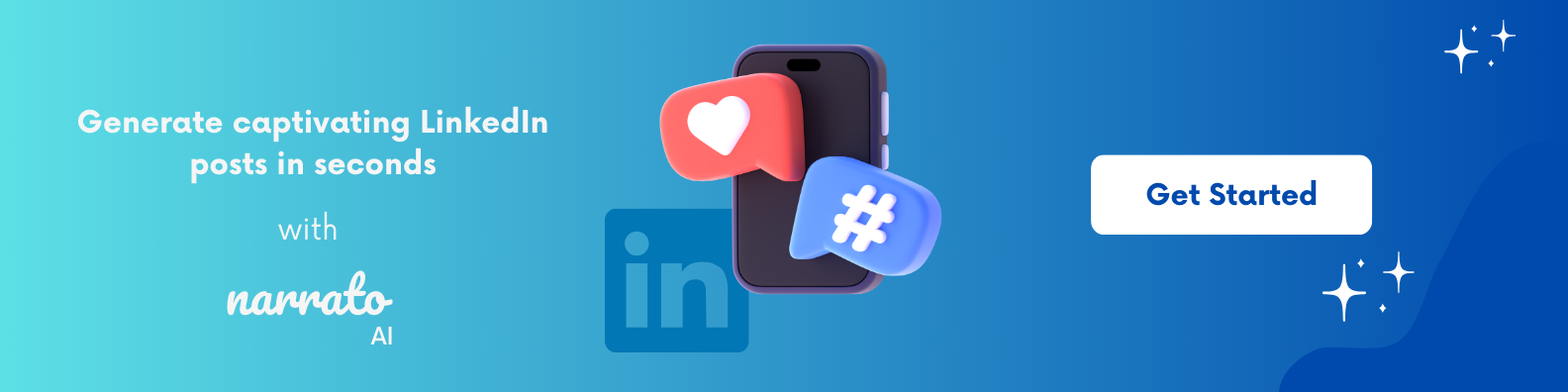
What is a LinkedIn post generator?
A LinkedIn post generator is an AI tool designed to assist users in crafting captivating social posts for the platform, quickly and effortlessly. These AI-powered tools can create, suggest, or optimize content based on the user’s input or specific requirements. They essentially provide a framework for building high-performing social posts.
Here are some of the basic features that you’ll find in any good LinkedIn content generator –
- Content generation
- Content optimization suggestions to make the content more engaging
- Language, and grammar corrections
- Social post content idea generation and suggestions for trending topics
- Hashtag recommendations
- Personalized content suggestions for specific audiences
Narrato’s AI social media post generator, for instance, offers several templates for creating ready-to-share LinkedIn posts, complete with relevant hashtags and emojis. You can generate these social posts through –
- URLs
- Notes
- Themes
It also comes with some other useful templates powered by AI for social media content generation and automation to help you generate LinkedIn polls, social posts around specific occasions, and LinkedIn posts with quotes.
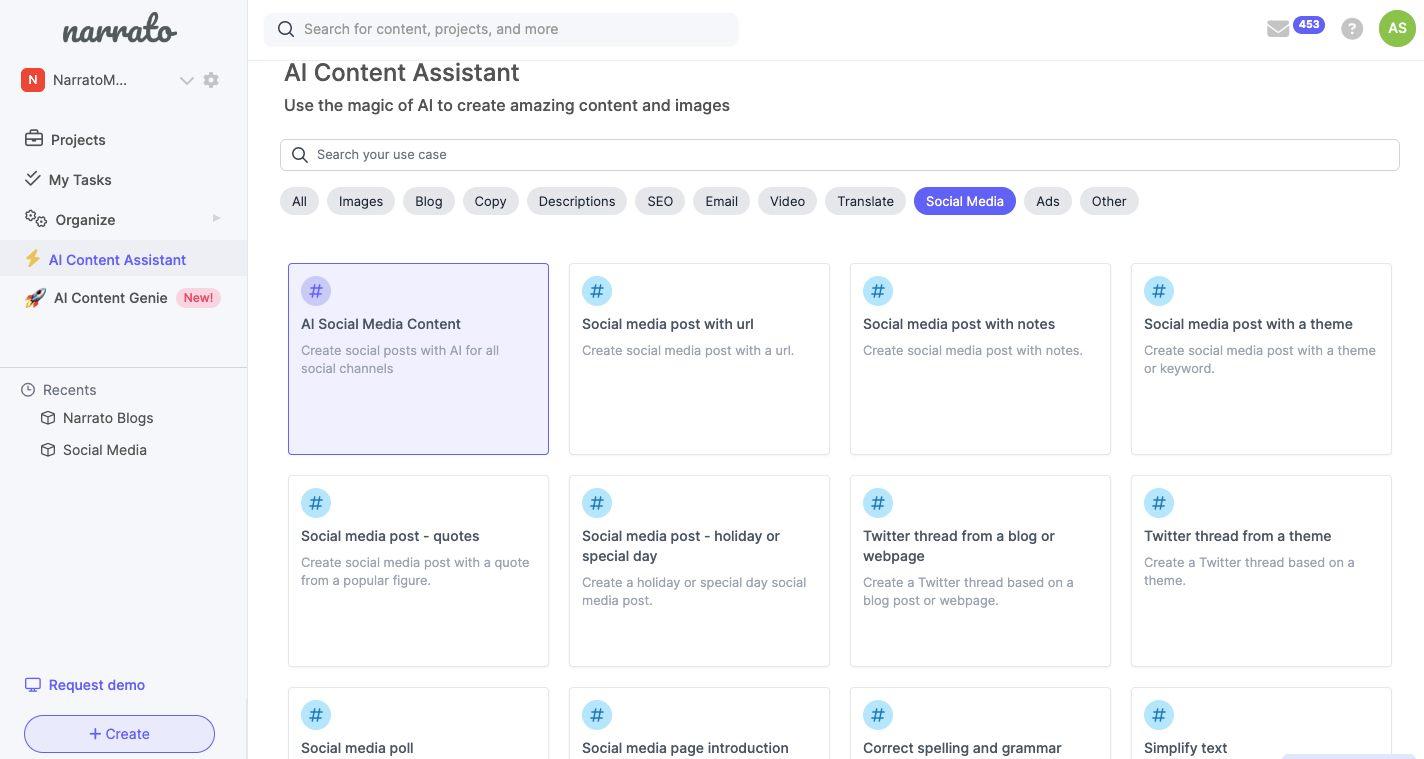
Narrato AI social media post generator templates
There are tons of other cool features offered on Narrato AI. We’ll be exploring more of those in the next section, as we give you tips for generating quality LinkedIn posts using a LinkedIn post generator.
How to use a LinkedIn post generator to create better content?
LinkedIn is a powerful platform to network, share ideas, and build your brand voice and authority. But how do you go about doing that? How would you ensure that your content stands out from the crowd? According to this Forbes article from LinkedIn marketing strategist Judi Hays, there are five markers of effective content on LinkedIn – It is relevant, unique, compelling, engaging, and shareable. A good LinkedIn post generator could help you achieve these markers. The key is to use it correctly. Here’s how you can do that –
1. Get creative post ideas from the LinkedIn post generator
To create engaging and shareable LinkedIn posts, you need to first come up with interesting ideas. That too week after week. There might be a point where you’ll feel like you’re running out of ideas or content to post. AI can come to your rescue. Narrato’s AI Chat tool can act as your assistant for brainstorming meaningful ideas for your social posts. You can give the AI tool a prompt that says something like – “Give me some ideas for creating social posts for a week.”
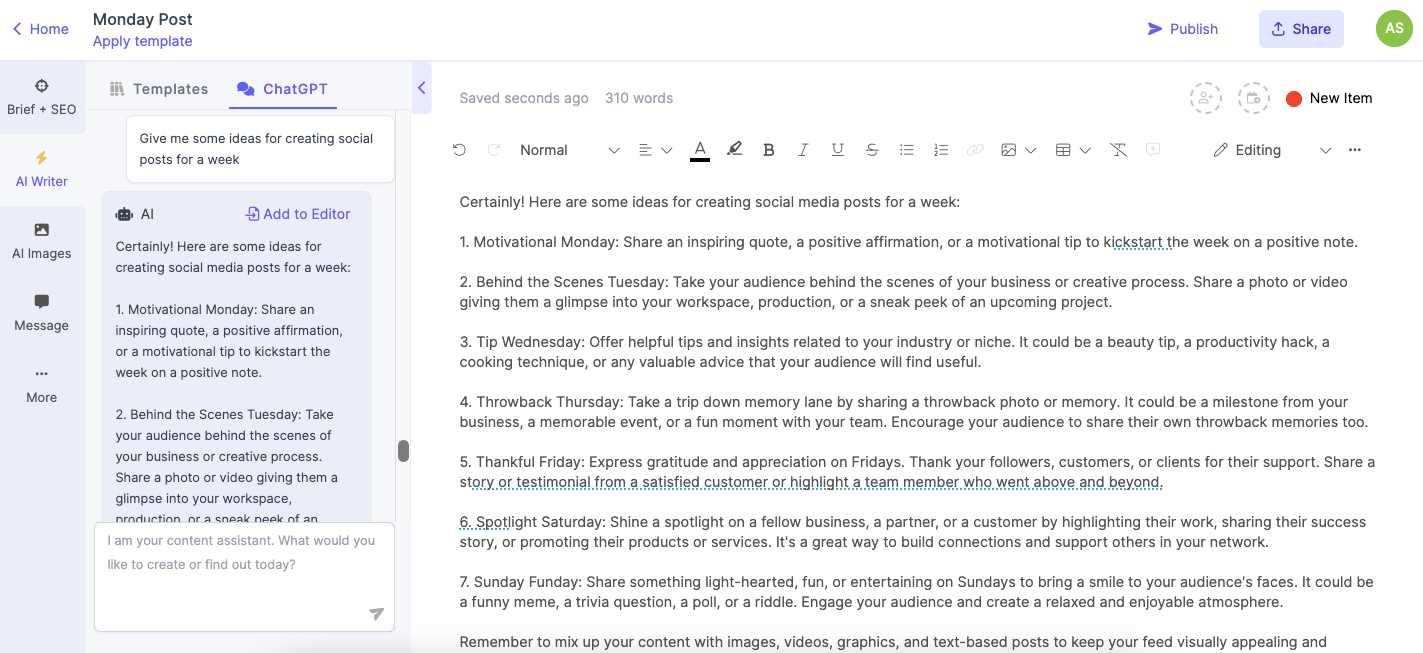
Narrato AI Chat for Social Post Ideas
Try out any other variations of this ChatGPT prompt. The options are endless, and so are the ideas for social posts.
There are many other ways you can use AI for content ideation. Narrato’s AI LinkedIn post generator, for instance, offers two unique templates for social post ideation.
Social media poll: Get ideas for social posts by simply providing a keyword or theme.
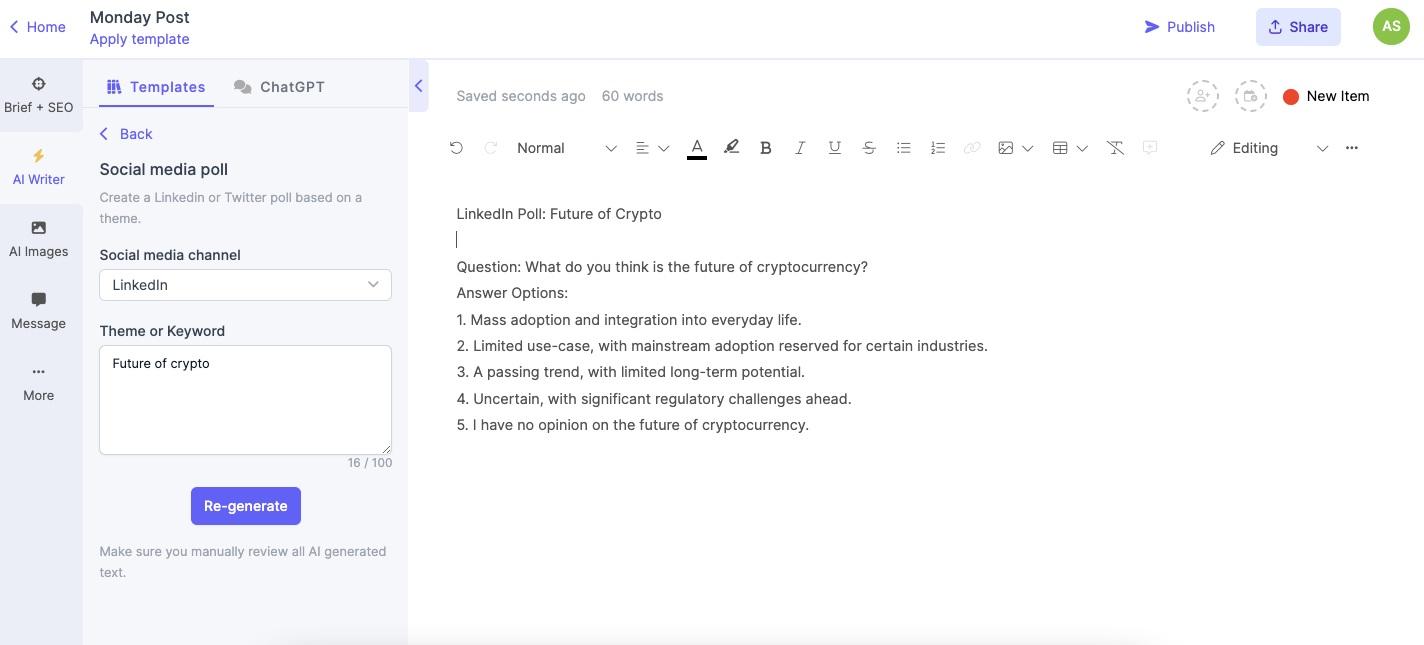
Generating Social Media Polls with Narrato’s AI Social Media Post Generator
Memes: Input a theme and get hilarious meme ideas, along with captions.
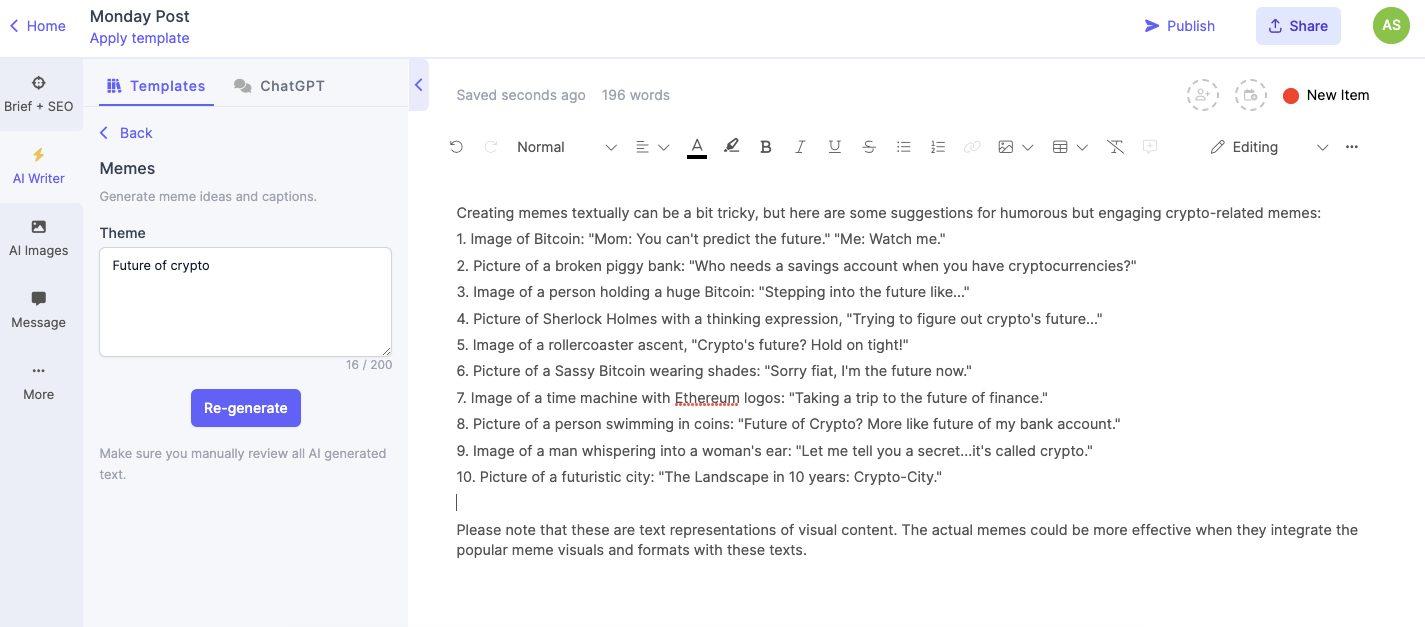
Generating Meme Ideas with Narrato’s AI Social Media Post Generator
Many LinkedIn post generators can monitor real-time trends and news. They can give you ideas for content that fits with the trending topics. This way, you can stay in the loop and connect with your audience.
2. Use the LinkedIn post generator to craft your social media posts
A good LinkedIn post has four key components, that work together to effectively convey the message and engage your audience.
- It starts with an attention-grabbing headline that provides a clear and concise preview of what your post is about.
- Next comes a compelling hook that captures the reader’s interest. This could be in the form of a surprising fact or statistic, a personal anecdote, a bold claim, or even a funny story.
- The main content provides useful information and valuable insights in the form of short paragraphs or bullet points.
- It ends with a CTA encouraging readers to perform an action depending on the purpose of the post. This CTA could be directing the readers to a page or related resource, or it could be encouraging them to comment, share, or ask a question.
Keep in mind that the maximum post length on LinkedIn is 3000 characters.
So, how long would it take you to create such a LinkedIn post manually? 30 minutes? 1 hour? Maybe even more.
With a LinkedIn post generator, you can create LinkedIn posts in seconds! Once you define your requirements, Narrato’s LinkedIn post creator will analyze your input and generate a complete social post, with an opener, hook line, main content, and a CTA. It will also suggest relevant hashtags and emojis for the content. The best part is that it generates social posts with the advised post length for the platform.

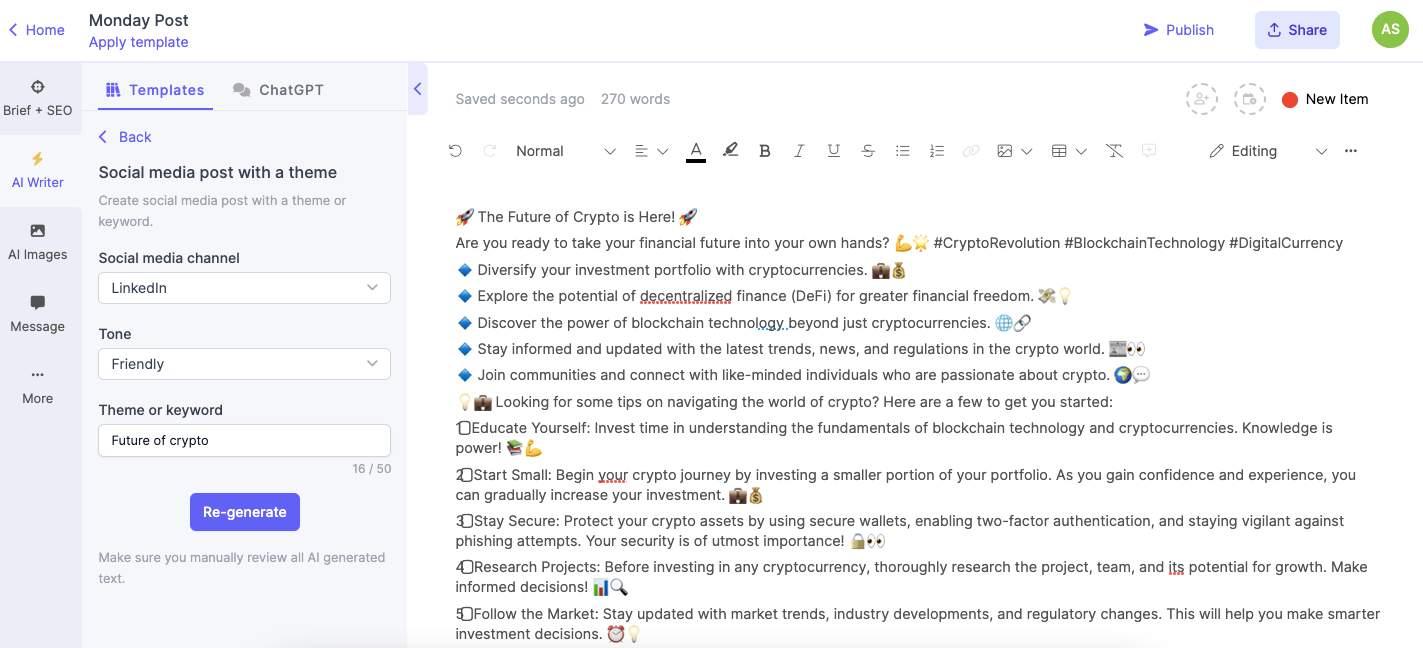
Narrato’s AI LinkedIn Post Generator
You can generate your LinkedIn post using notes, URL, or a theme, and use the customization options to define –
- The desired tone of the social post
- Target audience
- Length of the social post (short or long)
After you have the AI-generated content for your LinkedIn post, edit and refine it as per your liking. Narrato’s AI content assistant makes this easier by offering an AI summarizer, Content Improver, spelling and grammar corrector, AI paraphrasing tool, and tons of other cool AI features for enhancing the quality of the post.
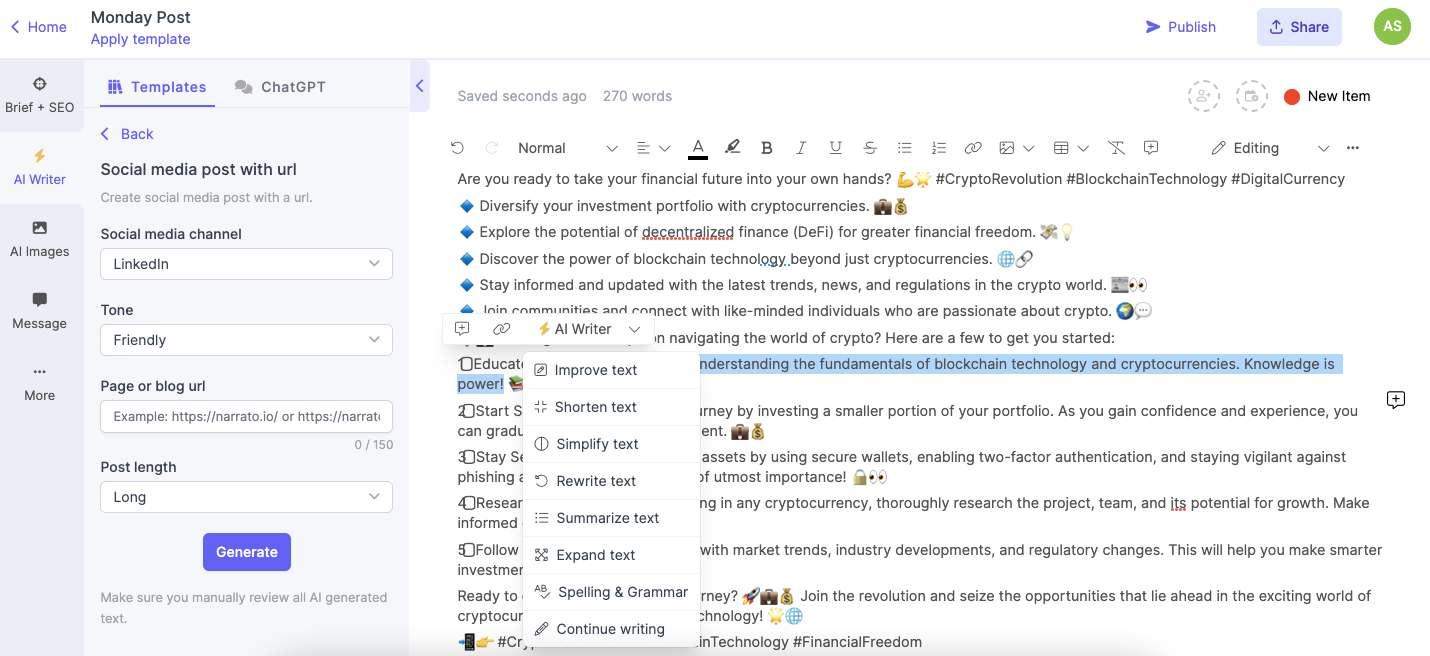
Narrato’s AI-Powered Social Media Content Enhancement Tools
And that’s it, you now have a great LinkedIn post ready to be published. But wait, your post still needs graphics and images.
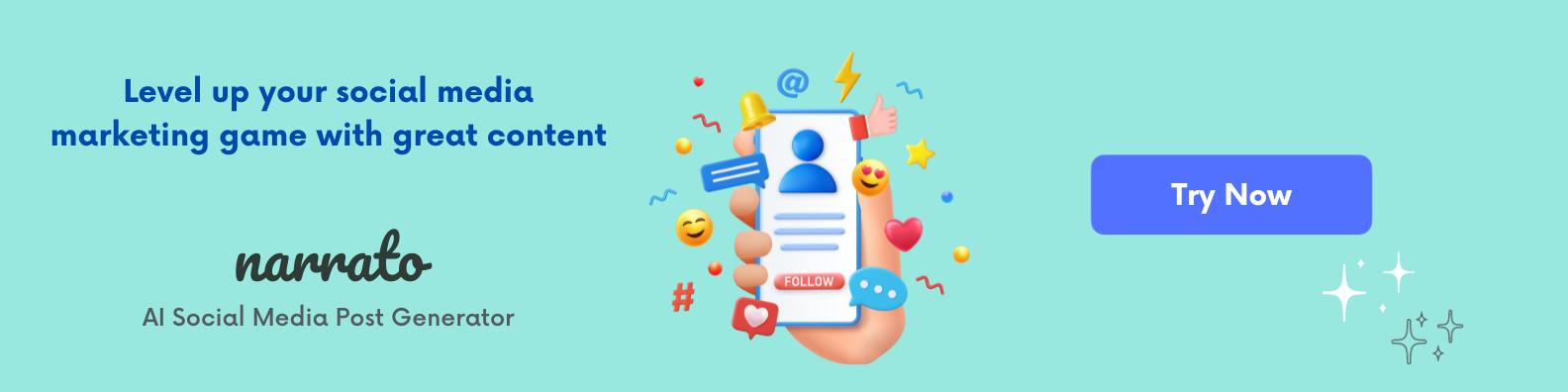
3. Generate visuals for your LinkedIn post using AI
Visuals play an important role in creating impactful LinkedIn posts. Visual content, such as images, videos, and infographics, tends to capture the audience’s attention more effectively than text-only posts. In fact, posts on LinkedIn that incorporate images receive 98% more engagement. It also helps in reinforcing your brand identity.
Narrato’s AI image generator is great for creating unique AI images for your LinkedIn posts. Provide the tool with an image description (preferably a detailed description), choose the desired style and orientation, and click generate.
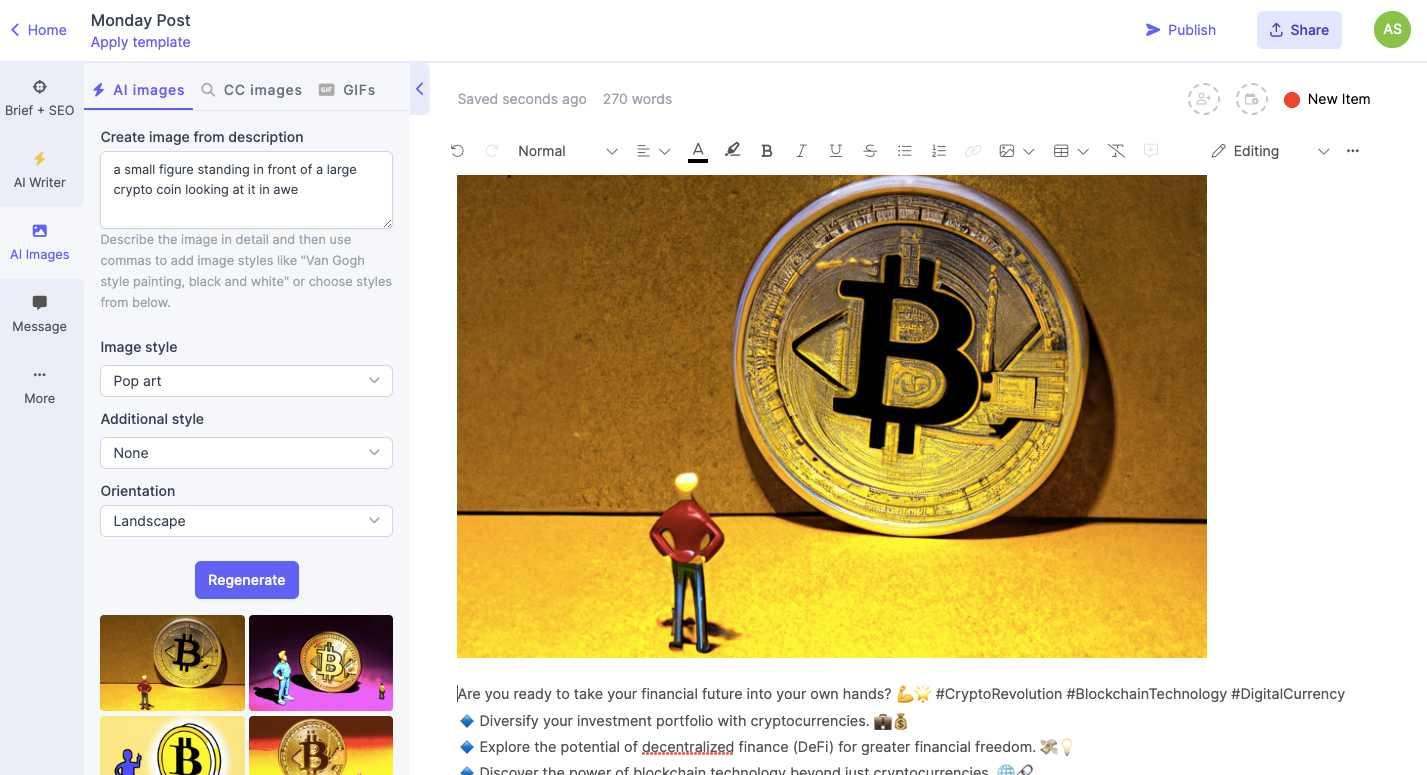
Narrato AI Image Generator
Besides generating AI Images on Narrato, you can also search for attribution-free images and GIFs to go with your content. For designing graphics, Canva and Visme are both great options. If you need AI tools for creating unique short-form video clips for LinkedIn, check out Kaiber and Synthesys.io.
4. Repurpose content using a LinkedIn post generator
Besides generating social posts from scratch, a LinkedIn post generator can also repurpose your existing articles and blogs into bite-sized social media posts for LinkedIn. There are two ways you can do that with Narrato’s AI social media post generator. The first is with the help of the ‘Social media post with URL’ template. Simply provide your blog URL, select the post length (short or long), and choose the desired tone.
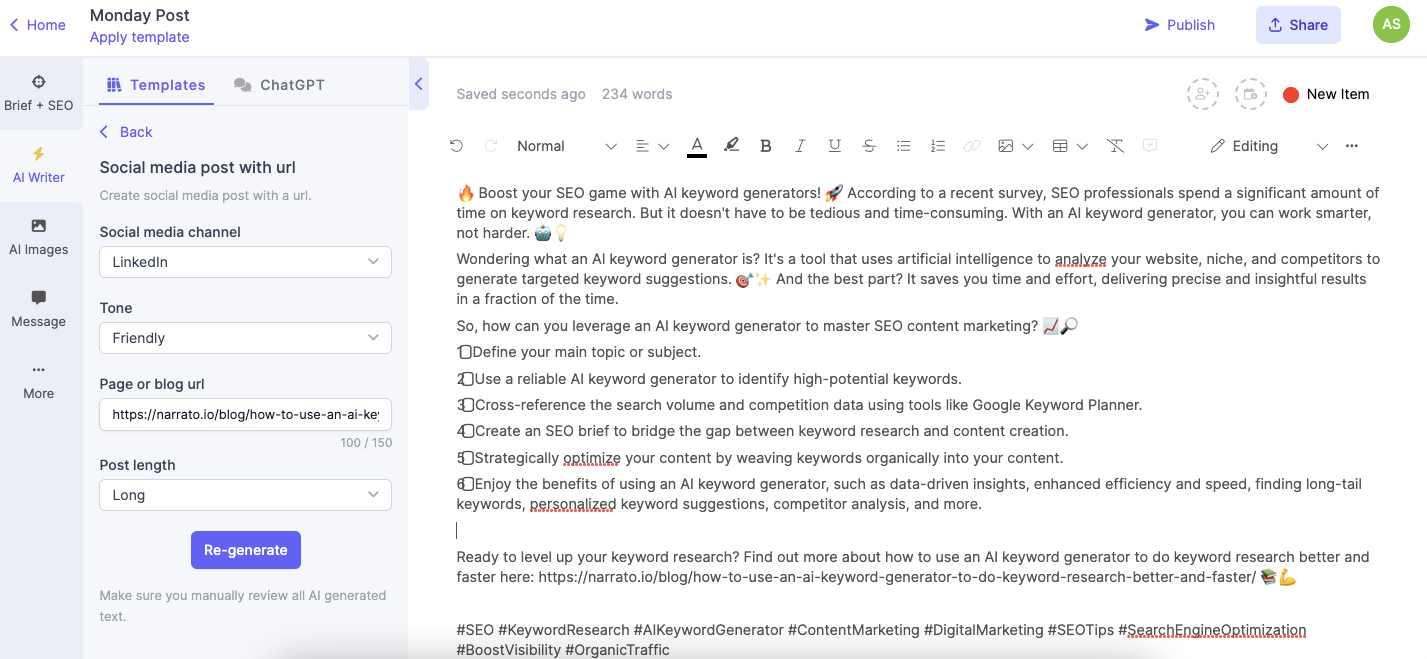
Narrato’s AI LinkedIn Post Generator for Content Repurposing
The AI social media content generator picks up the most relevant points from the blog and highlights them in the form of concise points. It also adds a CTA at the end, directing the readers to the blog.
Another Narrato tool that can help with content repurposing is AI Content Genie. This is a beautiful tool that generates social media posts (and also blogs) on autopilot.
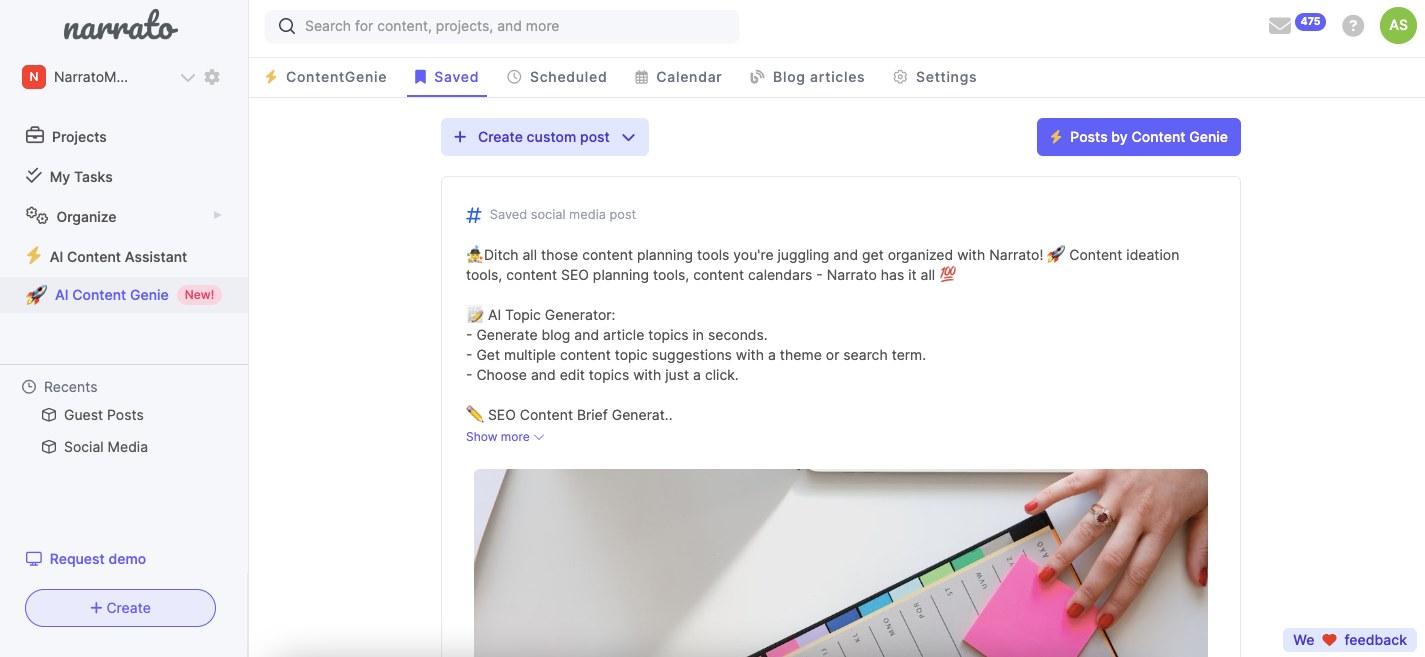
Narrato’s AI Content Genie
Provide the tool with the link to your blog website only once, and that’s it. It will crawl your site every week, and generate fresh ready-to-share LinkedIn posts, complete with AI-generated content and images. It all happens on autopilot. All you have to do is edit the post and schedule it for publishing on LinkedIn directly from the platform
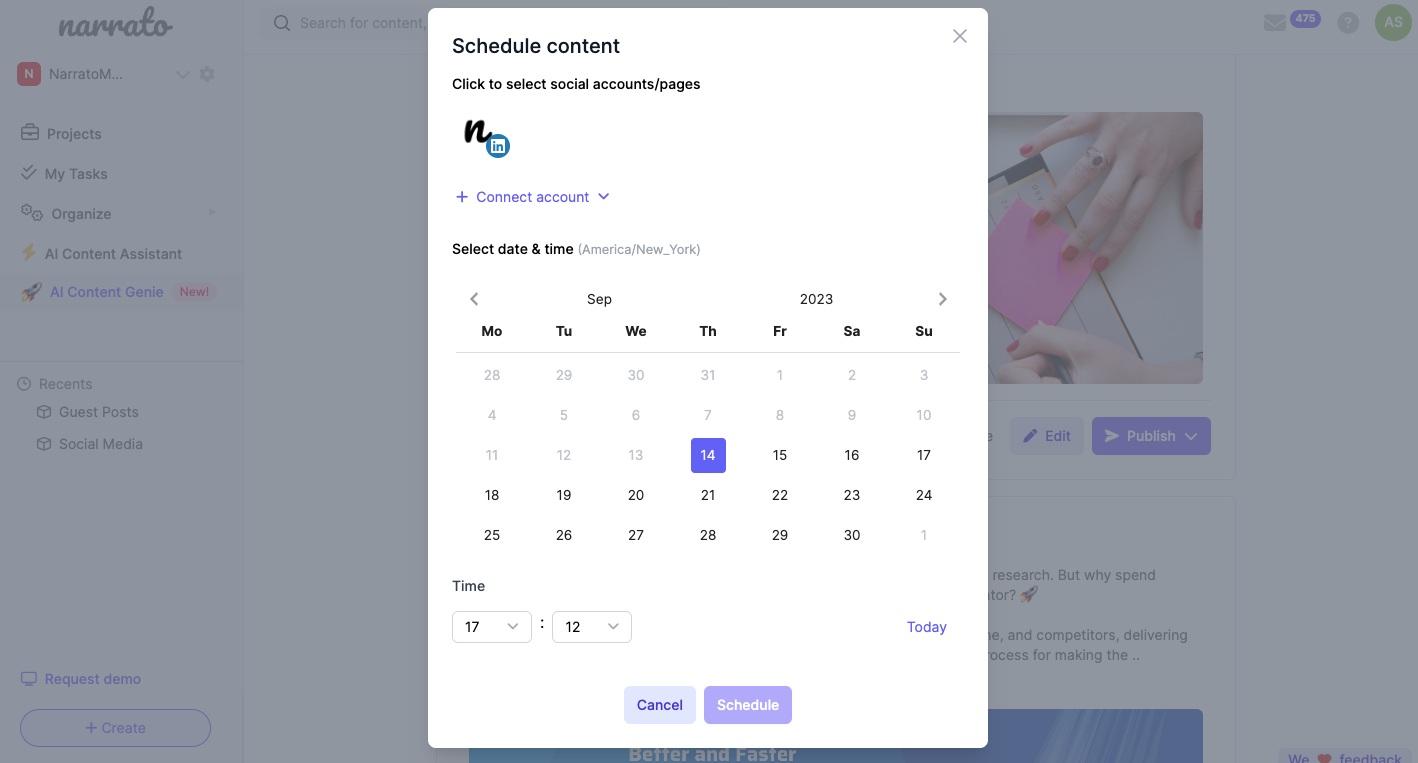
Scheduling/Publishing LinkedIn Social Posts from Narrato
Tips and best practices for posting on LinkedIn
So you’ve decided to give your LinkedIn game a boost using LinkedIn post generators. Smart move! But before you dive in headfirst, let’s talk about some best practices for posting on LinkedIn –
- Complete and optimize your profile: Make sure your LinkedIn profile is all set before you start sharing posts. Use a nice display image, write a catchy headline, and add an interesting social media page intro. Narrato has a template just for this purpose.
- Limit hashtags and links: Using too many hashtags might decrease your post’s reach, so it’s good to stick to a maximum of three per LinkedIn post. Another thing to keep in mind is not going overboard with links in your posts. LinkedIn wants to keep people on its platform, so they might not be too happy if you constantly direct users to external websites. It’s best to add the links in the comments after posting.
- Tag people: You can tag a big Linkedin-fluencer in your post if it is on a topic that would be relevant to them. This could be a great way to enhance the reach of your post.
- Engage with your audience: Encourage your LinkedIn audience to share their opinions and provide feedback in the comments. Don’t forget to ask them to tag anyone who could benefit from the article. When you receive comments, make sure to respond to each one.
- Quality over quantity: Instead of bombarding your followers with multiple posts a day, focus on creating content that is valuable, informative, or thought-provoking.
- Maintain consistency: Keep a consistent posting schedule by using a content calendar. This will help you stay organized and make sure your posts align with your goals.
With these tips and best practices, you’re on your way to maintaining a solid LinkedIn presence.
In Closing
LinkedIn post generators are fantastic tools for anyone looking to boost their LinkedIn presence with engaging content. By now, you’ve learned how to use a LinkedIn post generator to elevate your content game and visually dazzle your audience with AI-generated images. LinkedIn post generators can also inspire you to repurpose older content in new, exciting ways – so nothing ever goes to waste. With so many creative post ideas at your fingertips, staying relevant and interesting on this platform will become a breeze.
But remember, it’s not just about getting content out there, but about starting meaningful conversations. Of course, it’s also essential to keep everything authentic by putting your personal touch on all your posts. So, here’s to keeping your LinkedIn game strong and efficient. Try out a LinkedIn post generator today!