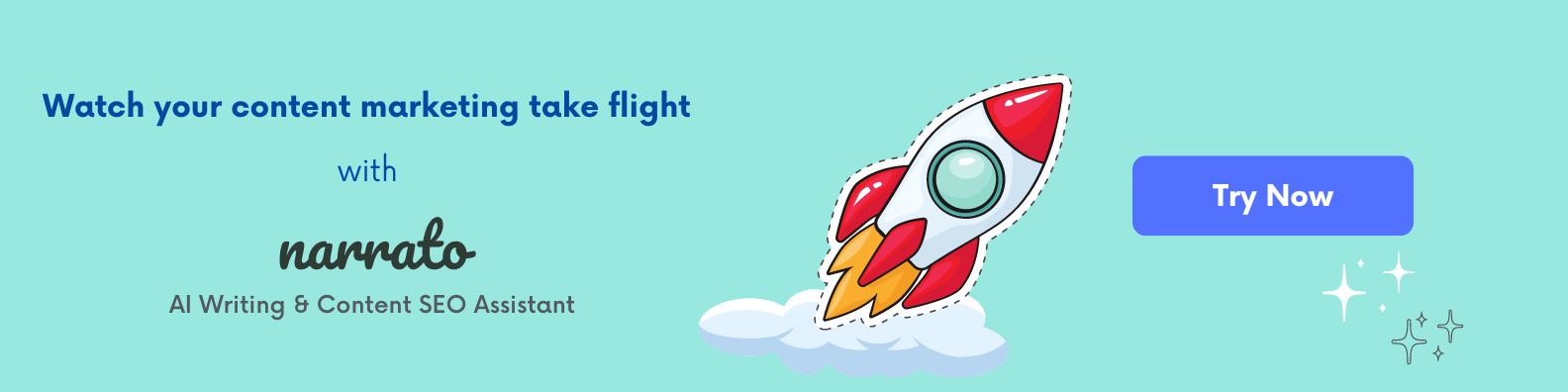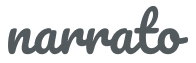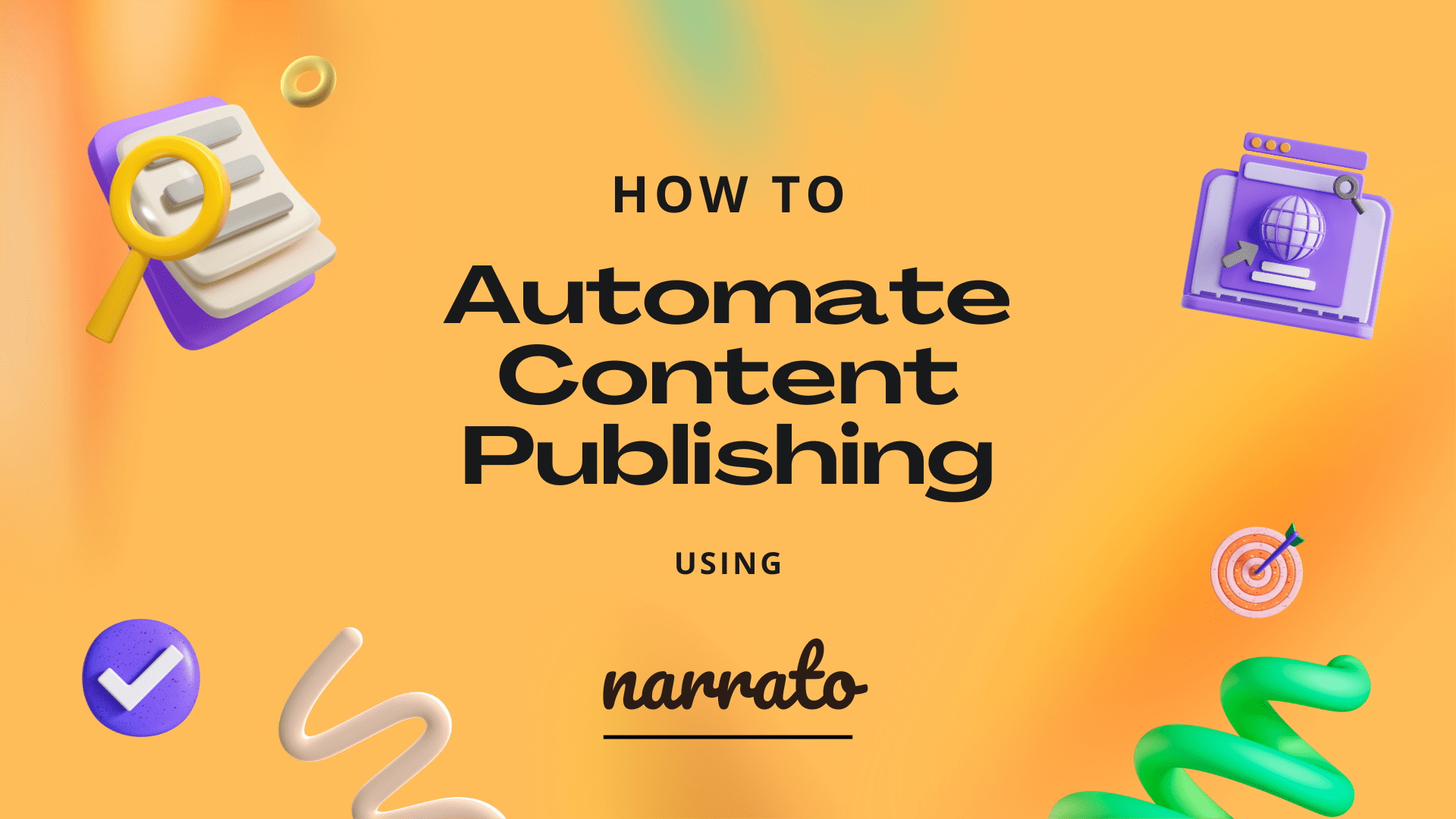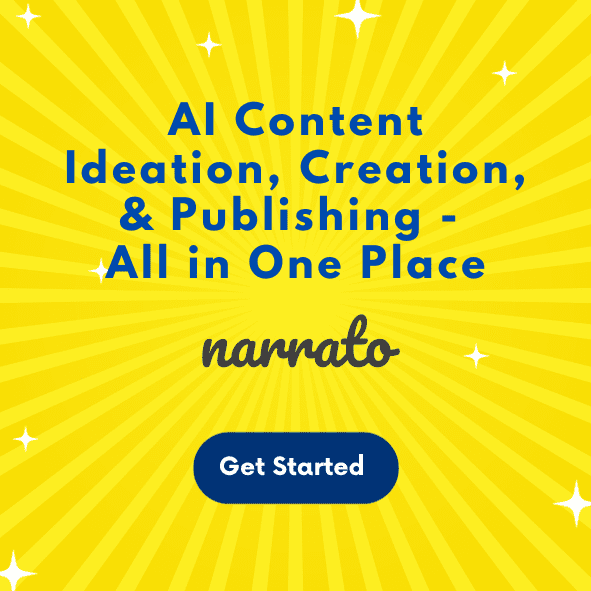As a content creator and marketer, your time is invaluable. This is why it is extremely important that you spend your time on more result-oriented and strategic tasks like content planning and content production. Publishing should be a no-brainer for you. But sadly, with manual content publishing, you end up spending a lot more time on it than you should. With all the copying, pasting, and formatting that goes into publishing content on your CMS or social media accounts, you’re wasting precious hours and effort. This is where automated publishing can be a game-changer. Narrato’s automated content publishing features allow you to publish content to any CMS or social media platform in just a few clicks.
Some users have cut down their content publishing time by almost 95% with Narrato. Now it’s your turn to leverage automation in your content publishing process and reap tremendous benefits in terms of productivity and efficiency. In this article., we will guide you on how you can automate content publishing on Narrato Workspace.
TL;DR here’s a quick summary video of this article.
How to automate content publishing using Narrato
1. Publishing content to social media from AI Content Genie
2. Publishing blog content from AI Content Genie
3. Publishing any content from your Narrato Workspace
4. Integration with other CMS or social media platforms

What is Narrato?
Narrato is a powerful AI content creation and marketing platform that makes it easy to create, edit, organize, and publish content across multiple platforms. Its user-friendly interface and cutting-edge AI and content automation features make it an ideal tool for both individual creators and larger businesses seeking to streamline their content creation process. Narrato offers over 100+ AI tools and templates for content planning, creation, optimization, repurposing content, and more.
For automated publishing, Narrato offers native integration with Facebook, Instagram, LinkedIn, WordPress and Webflow.
How to automate content publishing using Narrato
There are various ways of publishing content directly from Narrato.
1. Publishing content to social media from AI Content Genie
Narrato’s AI Content Genie is a revolutionary content tool on autopilot. It automatically generates social media and blog content from just your themes and website URL, week after week. You can easily edit the AI-generated posts if needed, or save them for future use. Content Genie post scheduler also allows you to publish or schedule the content to Facebook, LinkedIn, and Instagram.

To schedule or publish content from AI Content Genie, you can click on the “Publish” button on a post and choose between “Schedule” or “Share now” for instant publishing.
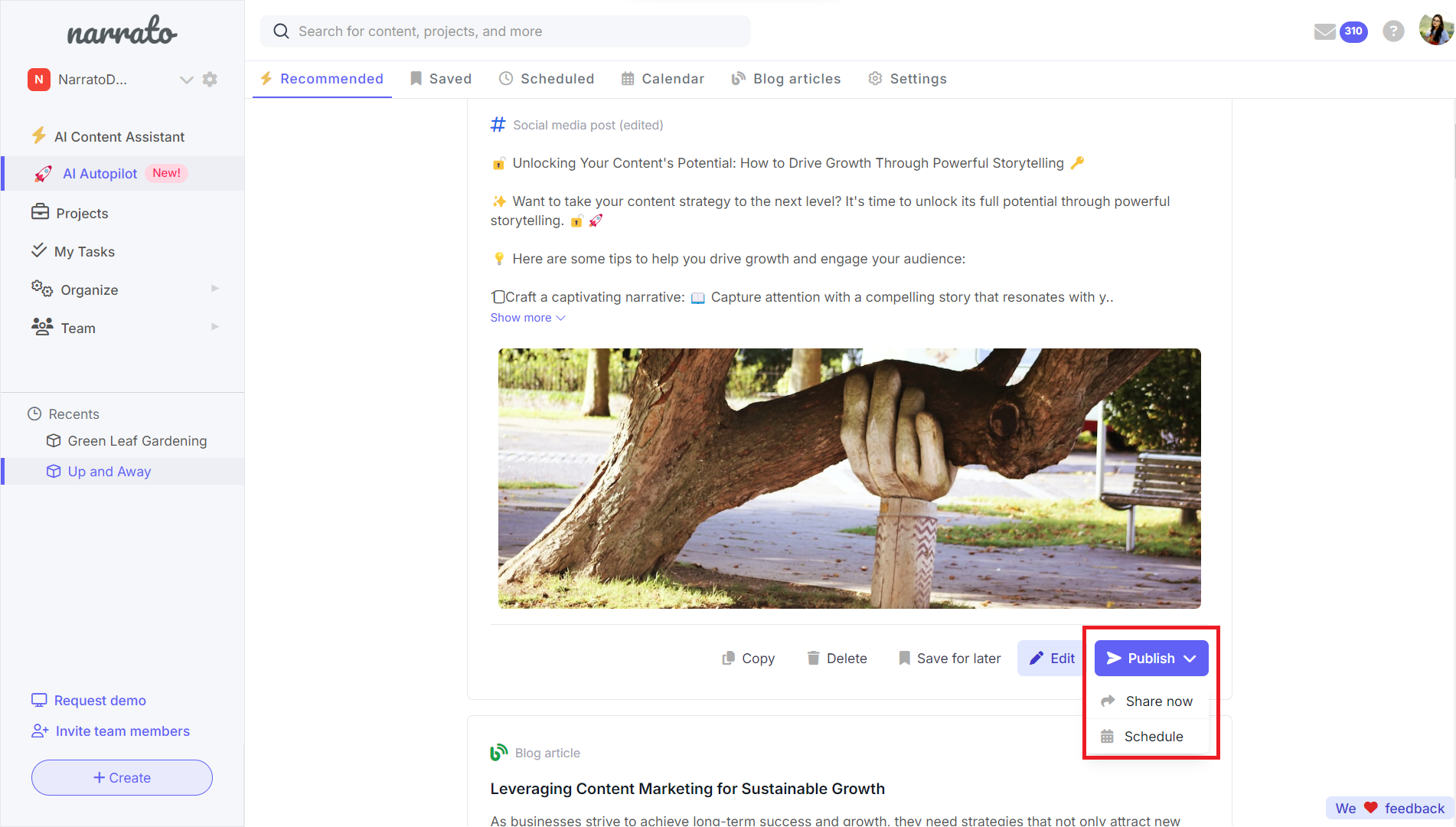
If your preferred social media channel is not already connected to Content Genie, you can connect it at this stage too. When you click on Share Now or Schedule, you will find an option to connect account. Choose the platform and simply follow the instructions on the screen to get your account linked to Content Genie.
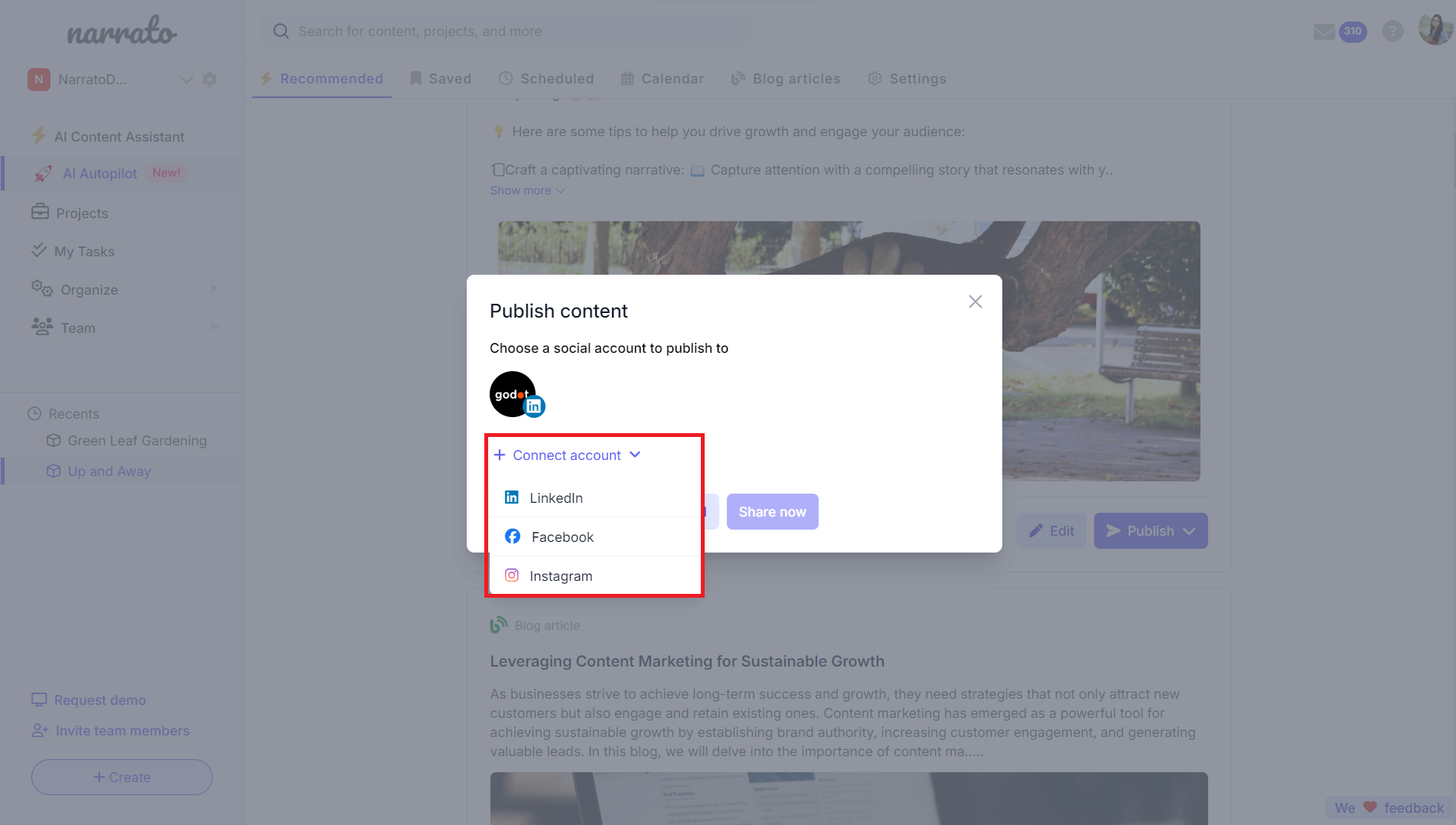
Once linked, the account will appear on the list of connected accounts for publishing. The next step is to select your social account to publish to and click “Share now” for instant publishing. Or if you want to schedule for later, choose the account, pick a date and time from the scheduler, and click “Schedule”. All scheduled posts will be visible under the Scheduled tab and on the calendar on AI Content Genie.
2. Publishing blog content from AI Content Genie
You can also publish your AI-generated blog posts from AI Content Genie directly to WordPress. For this, all you have to do is link your WordPress account to Narrato. This can be done in the Workspace settings under the “Publishing” tab. Click on “Connect an account”, choose WordPress, and simply follow the instructions on the screen to link WordPress with Narrato within minutes.
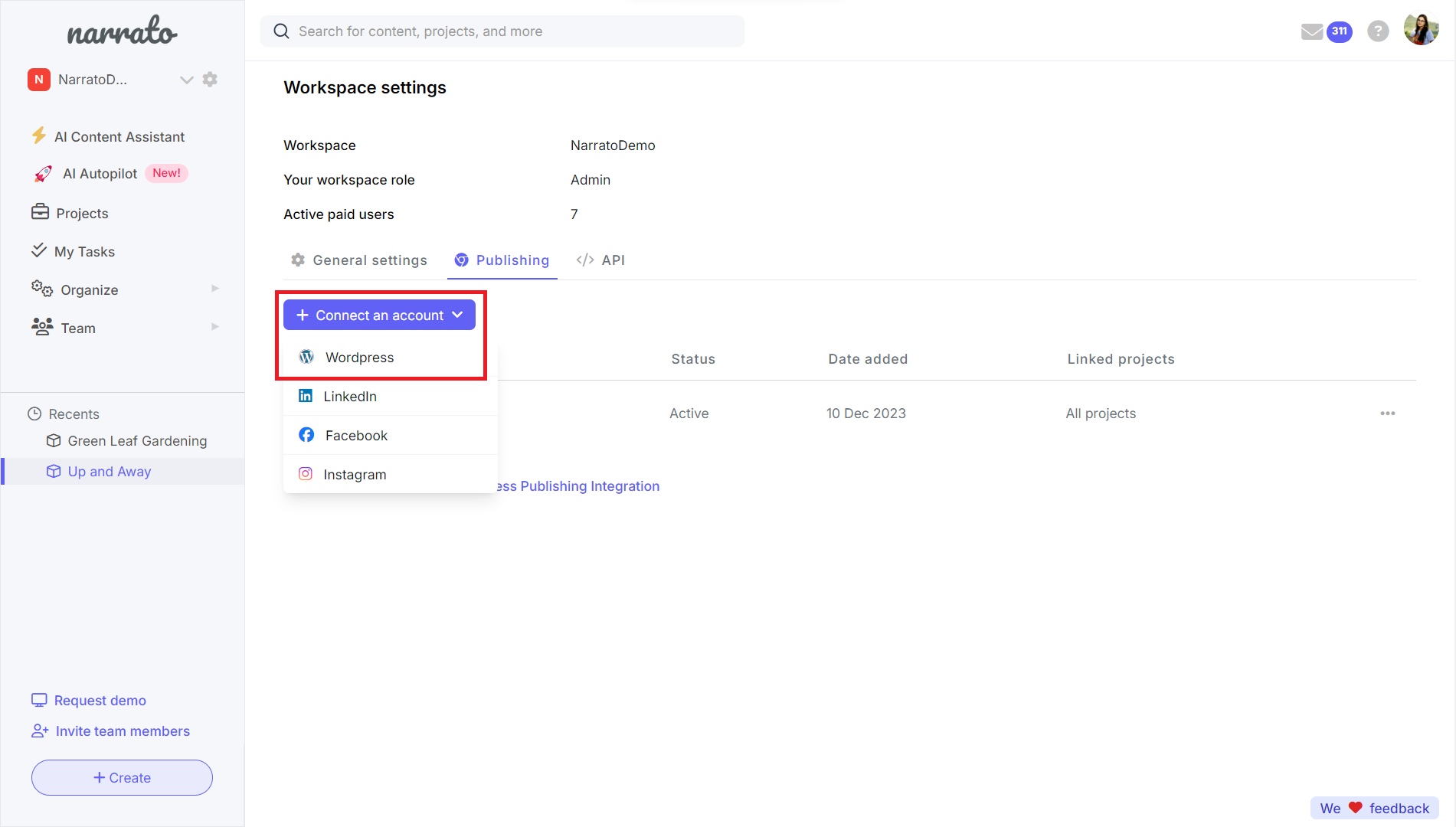
Once the account is linked, you can go to the content task you wish to publish by clicking on the Edit/View Article button.
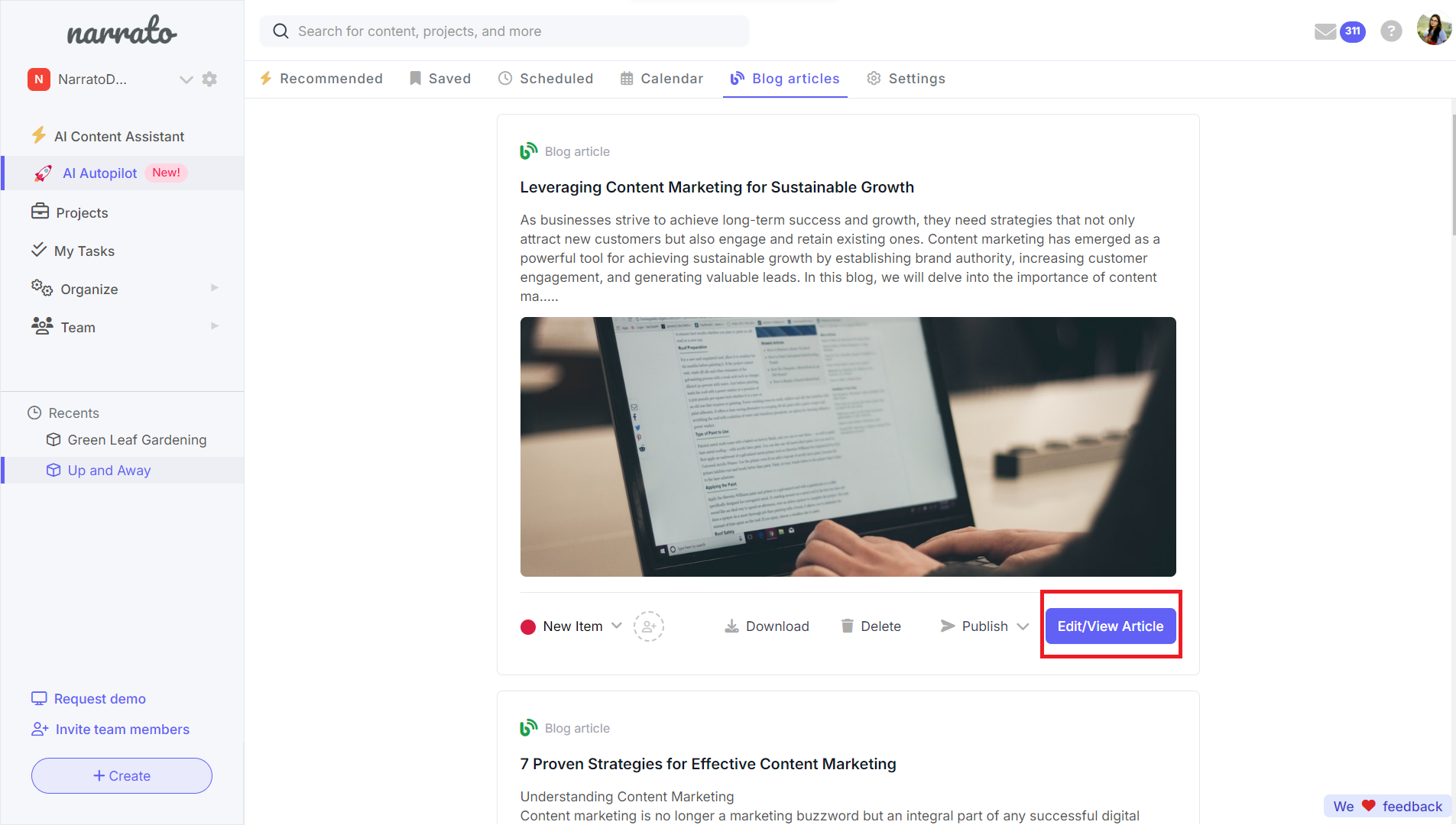
On the content task page, click on the Publish button. Choose “Publish to WordPress” and select whether you want to publish immediately, schedule or save the draft to your WordPress account. The best part about this automated publishing to WordPress is that all your formatting, links, images, and SEO meta titles and descriptions are transferred to WordPress as it is.
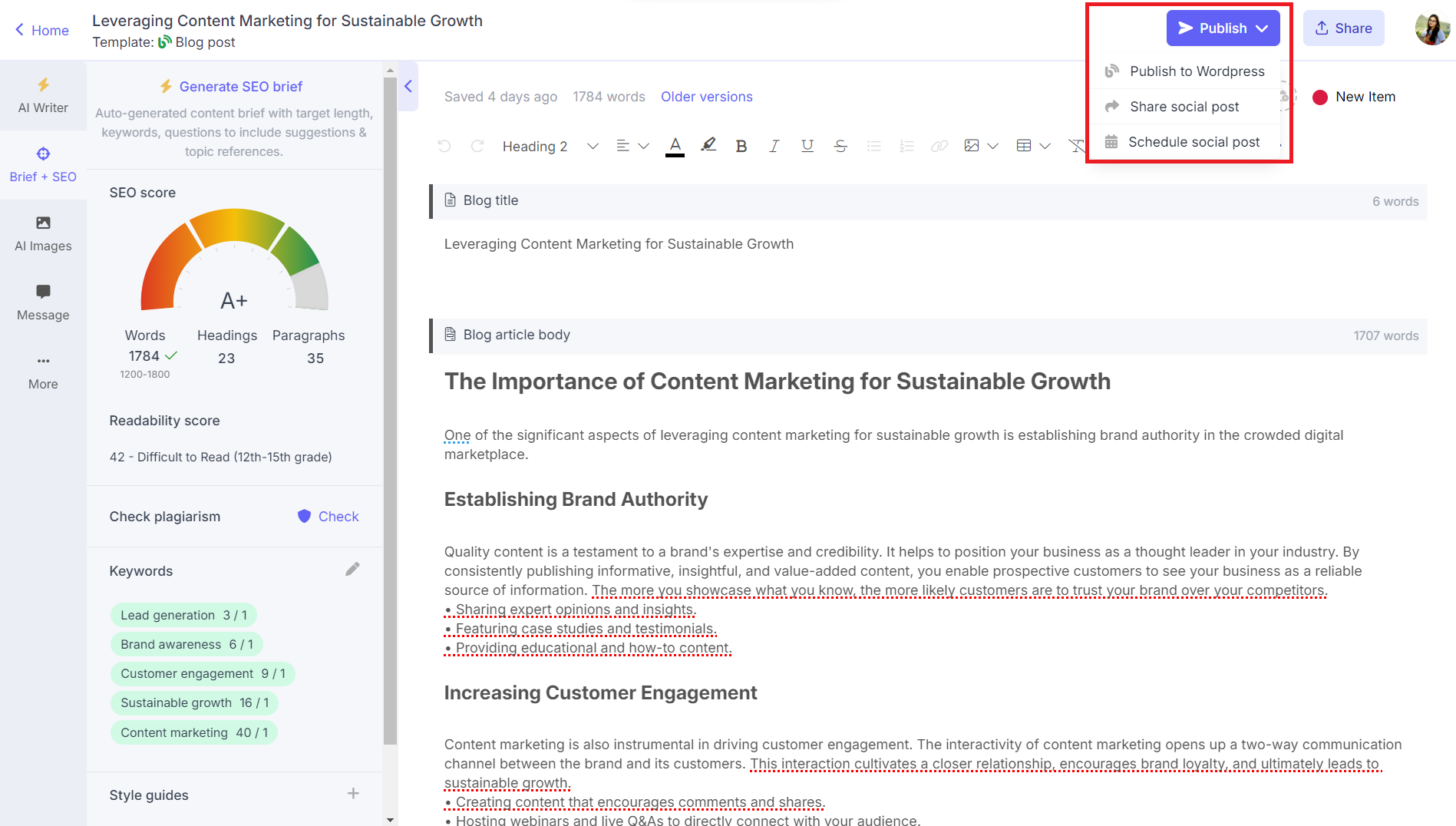
This saves you hours of work as compared to manual publishing where you have to format the content, add links, and images separately, spending a lot of time and effort.
Here’s a video guide on how to automate content publishing to WordPress with Narrato.
The AI Content Genie also generates an associated social post for every blog post. You can schedule or share the social post from the content task itself, following the same steps we discussed in the section above.
3. Publishing any content from your Narrato Workspace
You can use content publishing automation on any Project on Narrato, apart from the content generated by AI Content Genie. For this, you would have to link your preferred social accounts or WordPress account to your Narrato Workspace from Workspace settings as explained above. Once your accounts are connected, you can follow your usual content creation workflow, that is manually create or automatically generate content using Narrato’s AI tools (or strike a fine balance between both).
It is important to note, however, that you need to apply the dedicated content templates to a task for quick and easy automated publishing. For social posts, make sure that you apply the template “# Social media post” and for blogs, you must apply the “Blog post” template as seen below.
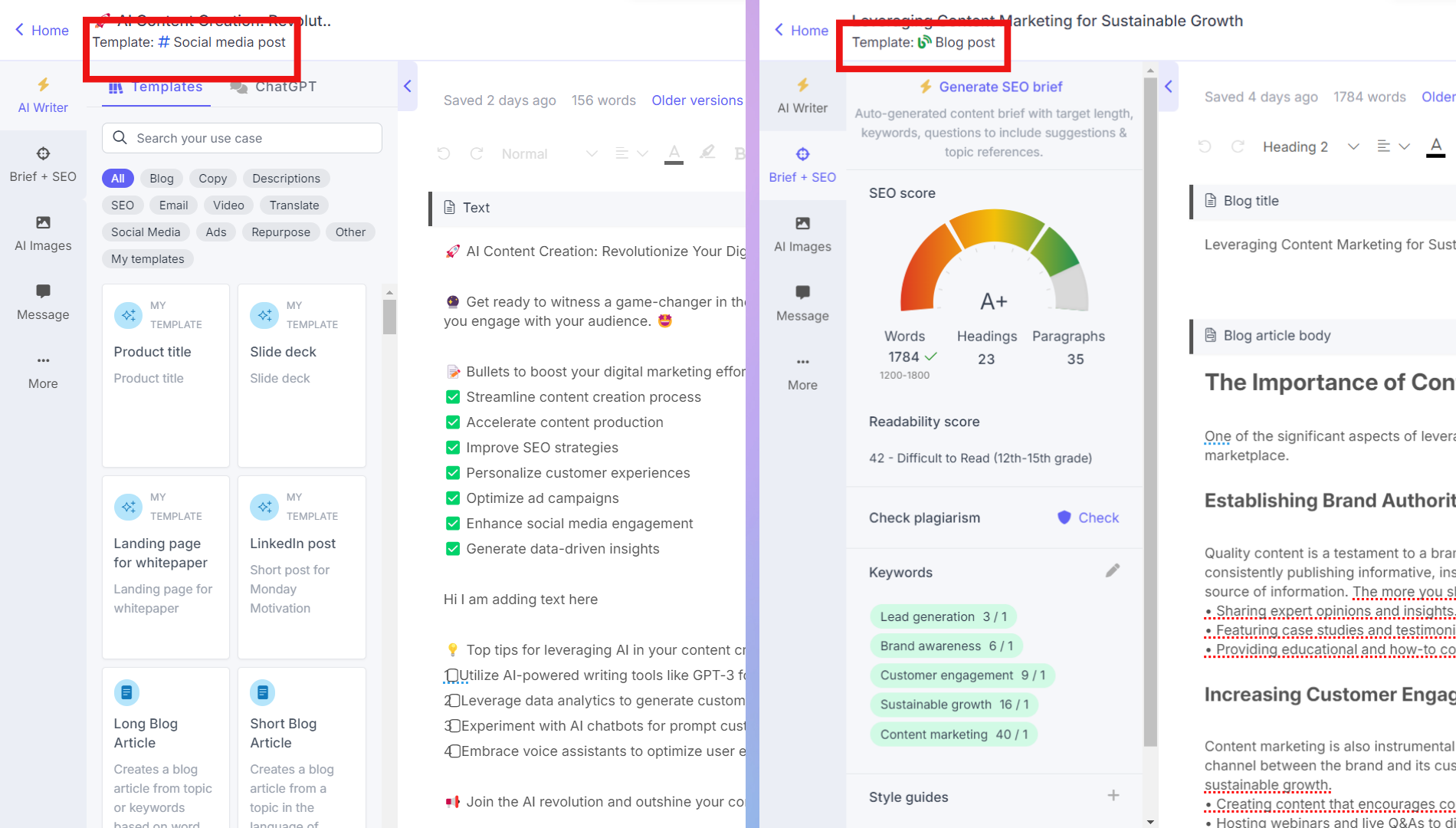
You can then simply hit the Publish button to share your content on your target social media channel or your WordPress blog, following the same process as before.
4. Integration with other CMS or social media platforms
If you are not hosting your blog on WordPress, or you want to publish social posts on platforms other than Facebook, LinkedIn, and Instagram, do not worry. Narrato helps you do that too. You can easily build custom integrations with any platform or CMS using Narrato’s API or through Zapier.
Your API token can be found under the Workspace settings, along with the API Documentation. If you need help setting it up, Narrato’s support team can help you execute it swiftly as well.
As for Zapier, you can create integrations or Zaps between Narrato and different apps and automate a bunch of activities, including publishing or scheduling content.
You can refer to this Narrato knowledgebase article to better understand how custom integrations work.
To sum it up
Automating your content publishing process can be a transformational step for content creators, entrepreneurs, and businesses. By utilizing Narrato’s powerful content publishing automation features, you can easily organize, schedule, repurpose, and publish your content seamlessly, in a matter of minutes. This enables you to focus more on creating engaging, high-quality content while maintaining a steady flow of content online and maximizing your content’s reach.
So, if you’re looking to streamline your content creation process and automate your content publishing, give Narrato a try. It’s a user-friendly platform that will not only save you time, effort, and resources but also improve your overall content strategy. Start leveraging content publishing automation today and experience the benefits firsthand!
Remember, with Narrato, your content is in safe hands, allowing you to focus on what you do best – creating extraordinary content for your audience.